Desechar durante la fabricación¶
During the manufacturing process, scrapping components or finished products may be necessary when items are damaged, defective, or no longer usable.
Tracking scrapped materials helps manufacturers monitor waste, identify process issues, and account for production costs.
In Odoo, scrapped items are removed from physical inventory and moved to a virtual location called Virtual Locations/Scrap. This location is not a physical space—it is a way to log and track losses without affecting real stock levels.
Ver también
Truco
Puede ver las órdenes de desecho en . Cada orden de desecho muestra la fecha y la hora en la que se creó la orden, junto con el producto y la cantidad desechada.
Para ver la cantidad total de cada elemento desechado vaya a y luego elimine el filtro de Interno de la barra de Buscar… para mostrar todas las ubicaciones virtuales. Desde la lista, seleccione la ubicación llamada Ubicaciones virtuales/Desechos.
Manufacturing app¶
To scrap a product from the Manufacturing app, go to and select the desired MO.
On the MO, click the (Actions) icon, then choose Scrap from the drop-down menu.
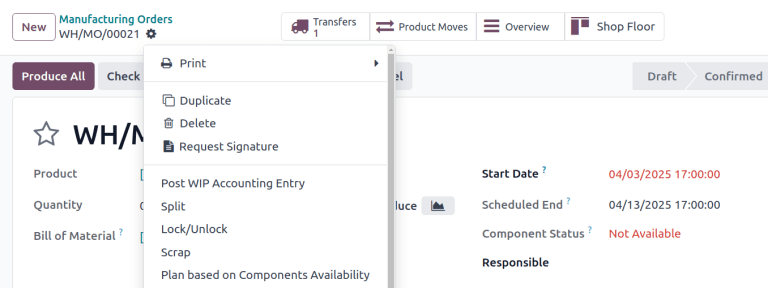
Taller¶
In Shop Floor, only components can be scrapped. Navigate to the desired MO card, and then tap the (Actions) icon and in the What do you want to do? pop-up window, select Scrap.
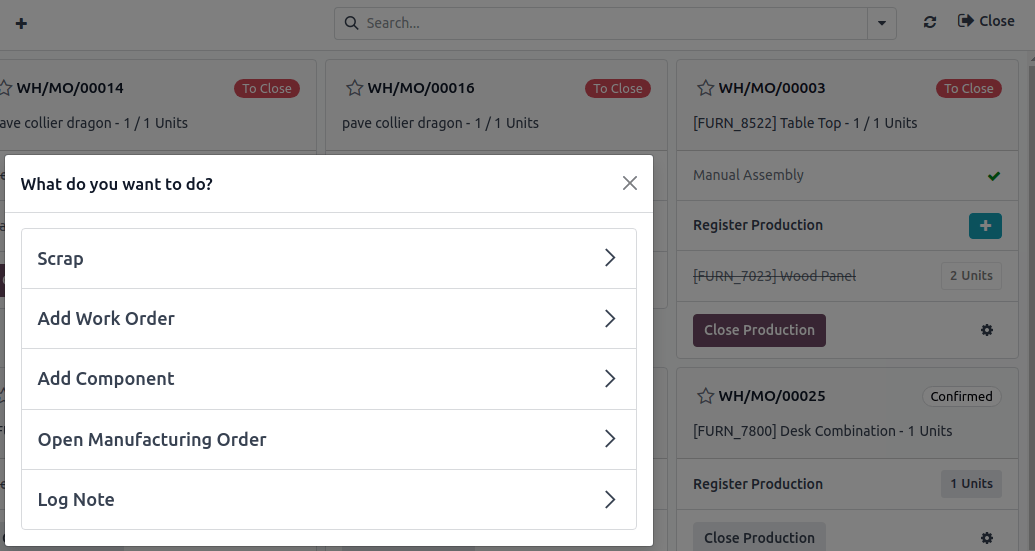
Ventana emergente para desechar¶
After opening the Scrap Products pop-up window using one of the methods detailed above, select the component or finished product being scrapped, from the Product drop-down menu.
Escriba la cantidad que desechará en el campo Cantidad.
De forma predeterminada, el campo Ubicación de origen tiene la ubicación de preproducción del almacén establecida, mientras que el campo Ubicación de desecho tiene la ubicación Ubicaciones virtuales/Desechos. Si necesita cambiar la ubicación de origen o de desecho, puede seleccionar una distinta desde los menús desplegables correspondientes.
Enable the Replenish Scrapped Quantities checkbox if a picking order should be created to replace the scrapped component upon confirmation of the scrap order. This option should only be enabled for warehouses with two-step or three-step manufacturing enabled, since components are not picked as part of the one-step manufacturing process.
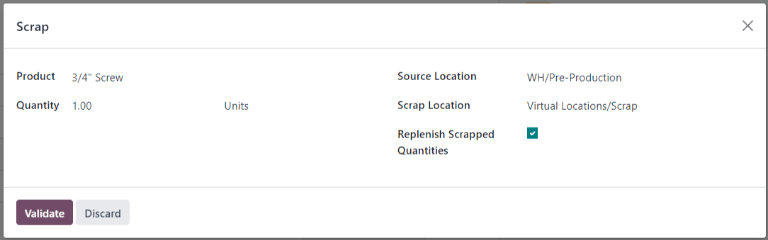
After filling out the Scrap Products pop-up window, click the Scrap Products button. After one or more scrap orders have been created, a Scraps smart button appears at the top of the screen. Click it to view a list of all scrap orders for the MO.