Transacciones¶
Importar transacciones desde sus estados de cuenta bancarios permite hacer un seguimiento de las transacciones de la cuenta bancaria y conciliarlas con las registradas en su contabilidad.
La sincronización bancaria automatiza el proceso. Sin embargo, si no desea utilizarlo o si su banco aún no es compatible, existen otras opciones:
Importar transacciones bancarias proporcionadas por su banco;
Registrar transacciones bancarias de forma manual.
Nota
La agrupación de transacciones por estado de cuenta es opcional.
Importar transacciones¶
Odoo admite múltiples formatos de archivo para importar transacciones:
Formato de gestión de efectivo recomendado por SEPA (CAMT.053)
Comma-separated values (CSV)
Open Financial Exchange (OFX)
Quicken Interchange Format (QIF)
Belgium: Coded Statement of Account (CODA)
To import a file, go to the Accounting Dashboard, and in the Bank journal, click on Import File.
Truco
También puede:
click the (ellipsis) icon on the Bank journal and select Import file;
or access the transaction list by clicking the (ellipsis) icon on the Bank journal and selecting Transactions, then click the (gear) icon and select Import records.
Después, seleccione al archivo y súbalo.
Después de configurar las opciones de formato necesarias y mapear las columnas del archivo con los campos relacionados en Odoo, puede correr una prueba e import sus transacciones bancarias.
Ver también
Registrar transacciones bancarias manualmente¶
También puede registrar sus transacciones bancarias de manera manual. Para hacerlo, vaya al tablero de contabilidad, haga clic en el diario bancario y después en Nuevo. Asegúrese de llenar los campos partner y etiqueta para facilitar el proceso de conciliación.
Estados de cuenta¶
Un estado bancario es un documento que un banco o una institución financiera crean en el que se enlistan las transacciones que se realizaron en una cuenta bancaria en particular durante un periodo específico.
En nuestra aplicación de Contabilidad es opcional agrupar las transacciones según el estado de cuenta en el que aparecen, pero dependiendo del flujo de su negocio, puede que quiera registrarlas para llevar un buen control de dichas transacciones.
Importante
Si quiere comparar los balances finales de sus estados bancarios con los de sus registros financieros, no se le olvide crear una transacción de apertura para registrar el balance de su cuenta de banco desde la fecha en la que empezó a sincronizar o importar transacciones. Este paso es necesario para que su contabilidad sea correcta.
To access a list of existing statements, go to the Accounting Dashboard, click the (ellipsis) icon next to the bank or cash journal you want to check, then click Statements.
Creación de estados de cuenta desde la vista de kanban¶
Open the bank reconciliation (kanban) view from the Accounting Dashboard by clicking on the name of the bank journal and identify the transaction corresponding to the last (most recent) transaction of your bank statement. Click on the Statement button when hovering on the upper separator line to create a statement from that transaction down to the oldest transaction that is not yet part of a statement.
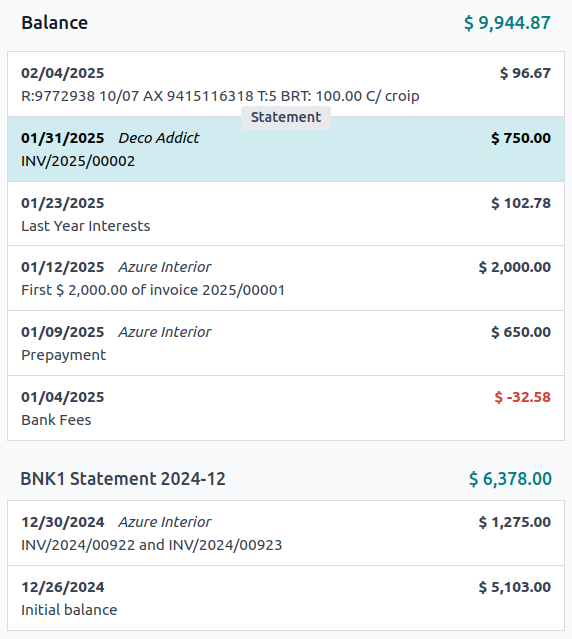
In the Create Statement window, fill out the statement’s Reference, verify its Starting Balance and Ending Balance, and click Save.
Creación de estado de cuenta desde la vista de lista¶
Haga clic en el nombre del diario de banco para abrir la lista de transacciones y cambie a la vista de lista. Seleccione todas las transacciones correspondientes al estado de cuenta bancario y en la columna Estado de cuenta seleccione un estado existente o escriba una referencia y cree uno nuevo en Crear y editar…, donde tendrá que llenar los detalles del estado de cuenta para después guardarlos
Statement viewing, editing, and printing¶
To view an existing statement, click on the statement amount in the reconciliation (kanban) view or click on the statement name in the bank transaction list view. From here, you can edit the Reference, Starting Balance, or Ending Balance.
Nota
Manually updating the Starting Balance automatically updates the Ending Balance based on the new value of the Starting Balance and the value of the statement’s transactions.
Advertencia
If the Starting Balance doesn’t equal the previous statement’s Ending Balance, or if the Ending Balance doesn’t equal the running balance (Starting Balance plus the statement’s transactions), a warning appears explaining the issue. To maintain flexibility, it is still possible to save without first resolving the issue.
To attach a digital copy (i.e., JPEG, PNG, or PDF) of the bank statement for enhanced recordkeeping, click the Attachments button and select the file to attach.
To generate and print a PDF of the bank statement, click the Print button (if accessed via the reconciliation view) or click on the (gear) icon and click Statement (if accessed via the list view).
Nota
When a bank statement is generated to be printed, it is automatically added to the Attachments.