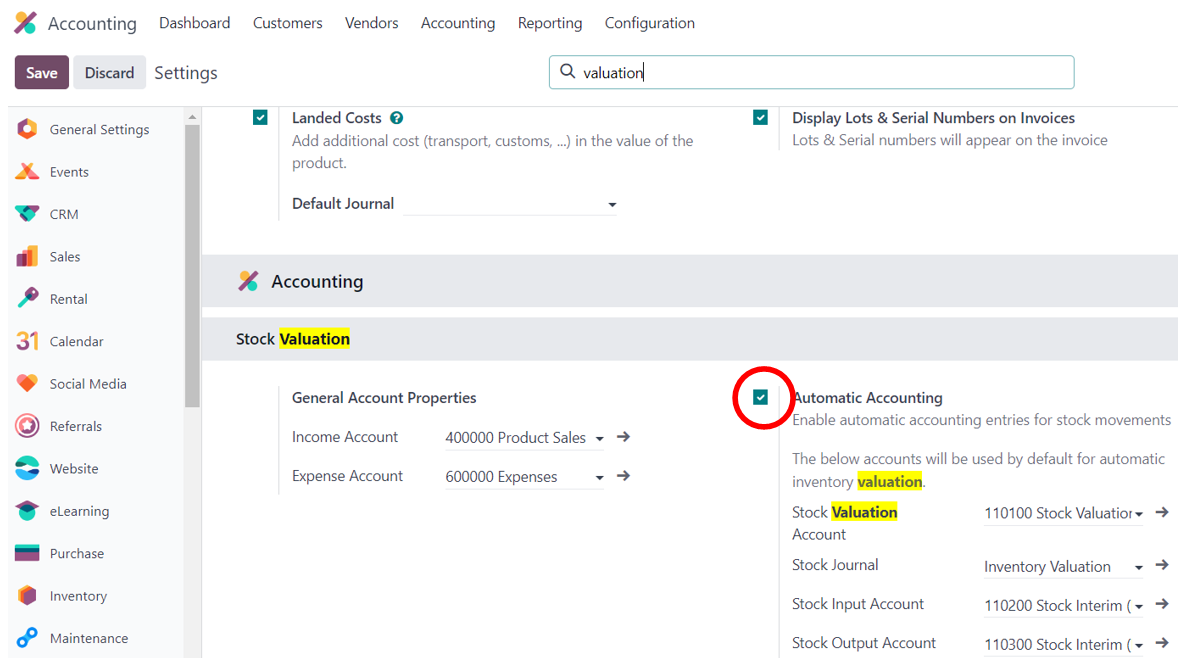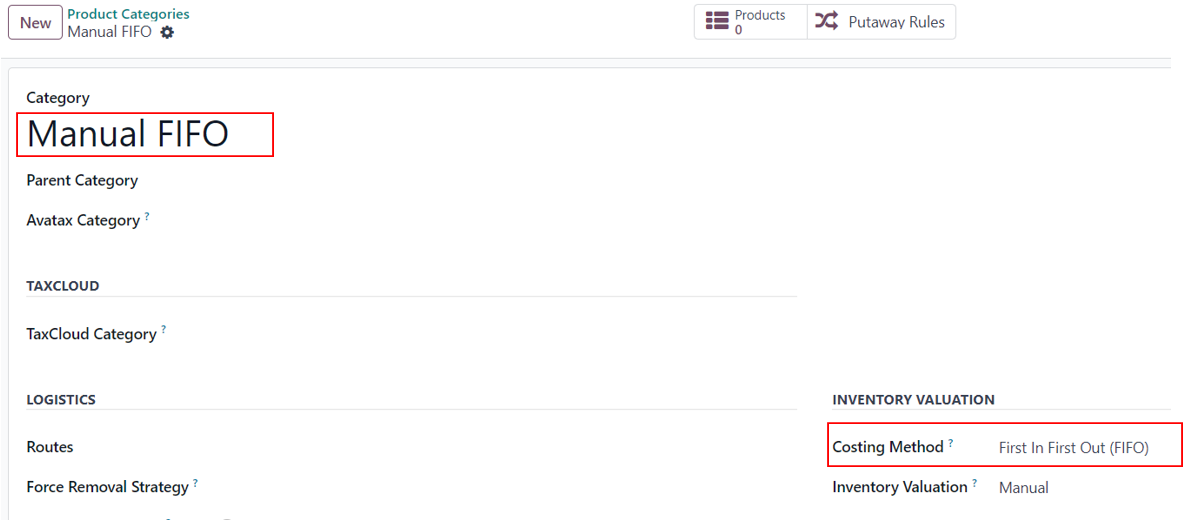Prerequisite/
Configuration
1.
The Anglo-Saxon approach involves recognizing
the cost of goods sold at the invoice level.
2.
This use case applies to version 17, but it can
be applied to most of the versions.
3.
Set up the automated accounting in the
Accounting application.
https://www.odoo.com/forum/help-1/v16-where-is-the-inventory-valuation-in-the-product-category-234375
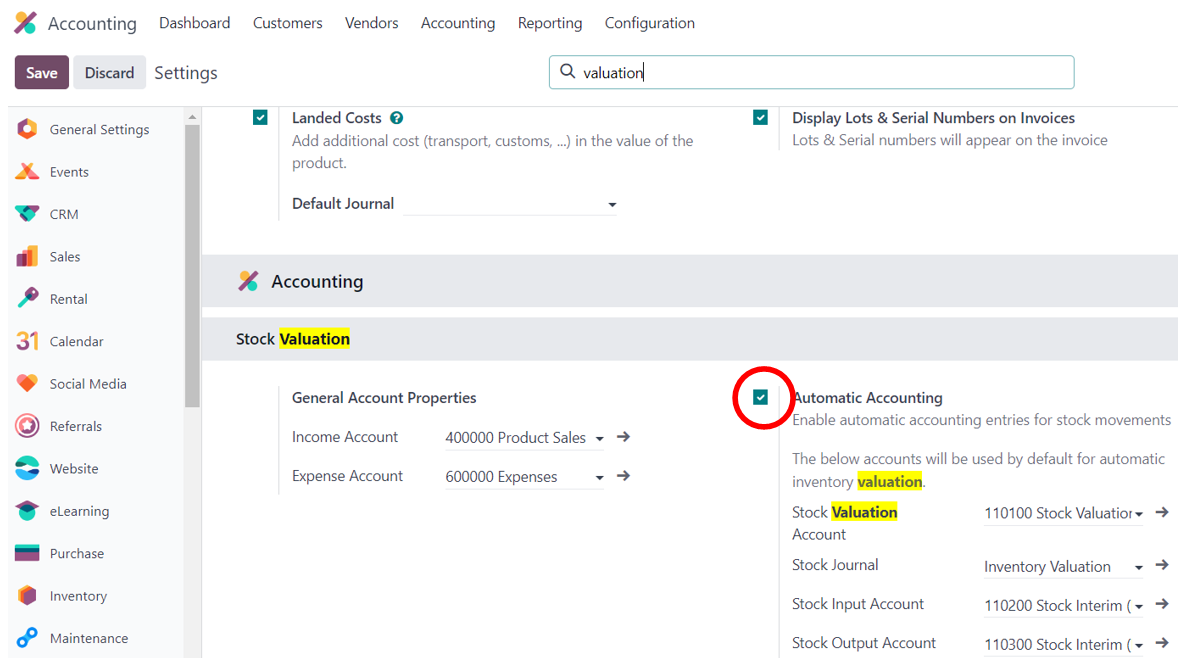
4.
Product
category – Manual.
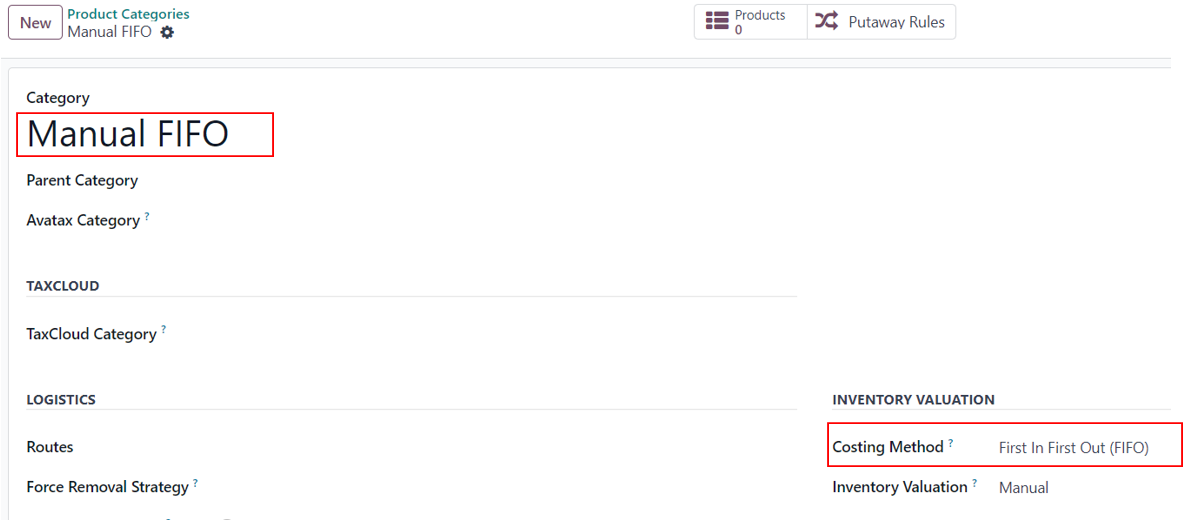
5.
Product
category – Automated.

Conclusion
1. In the case of product category - inventory manual valuation,
Odoo does not generate journal entries when products are received or delivered.
Additionally, during the invoicing process, Odoo does not create a journal item
to deduct inventory or reflect the cost of goods sold. It is the responsibility
of the user to review the inventory valuation report in the inventory
application and manually create a journal entry to accurately reflect the
inventory deduction and cost of goods sold.
2. On the other hand, in the case of product category - inventory
automated valuation, Odoo automatically generates journal entries when products
are received or delivered. Odoo also automatically creates a journal item to
reflect the inventory deduction and cost of goods sold when invoicing the
client and delivering the product.
Workflow:
Video: https://drive.google.com/file/d/1MiCwuK0boWbekaWpJfe7PQDZCUTLRqPh/view
1. Inventory valuation: Manual
1.1 Create a product in storable type and Manual FIFO product category with a
cost $10. Product name: Product manual.
1.2 Update
product quantity from 0 to 3.
1.3 Check inventory app > reporting >
valuation > see a product manual showing a positive $30.

1.4
Verify the accounting journal entries. There is
no journal entry recorded for $30.

1.5
Generate a purchase order for the product
manual, specifying a quantity of 1 and a price of $20. Confirm the receipt and
review the inventory valuation report, which reflects a value of $20. However,
there is no corresponding journal entry recorded.
2. Inventory valuation: Automated
2.1 Generate a storable type of product with
an Automated FIFO product category. Set the cost of the product at $10 and name
it "Product automated."
2.2 Modify the product quantity from 0 to 2.
2.3 Access the inventory app and navigate to
the reporting section. Proceed to the valuation tab and observe the product
manual displaying a positive value of $20.
2.4 Open the accounting app and go to the
journal entry section. Locate a journal entry that includes a $20 debit in the
stock account and a corresponding $20 credit in either the stock interim
received account (current asset type) or the inventory loss account (expense
type). For further information on interim accounts, please review the provided
documents.https://www.odoo.com/forum/help-1/what-are-stock-interim-accounts-and-how-should-they-be-used-140399
https://www.odoo.com/forum/help-1/dropship-accounting-entry-stock-interim-account-233598