How can I import all the images I have if I have them on my computer but they aren't hosted somewhere. I want to upload them and link them to a product.
How can I do that?
Odoo is the world's easiest all-in-one management software.
It includes hundreds of business apps:
- CRM
- e-Commerce
- Kế toán
- Tồn kho
- PoS
- Project
- MRP
Câu hỏi này đã bị gắn cờ
In order to bulk import images you need to follow those specific steps :
1) Be in debug mode (go to settings--> at the bottom you select "Activate the developer mode".
2) Go to the "Document" App and upload your images
3) Export the attachment_id/local_url and the name
4) Go to "Attachments"
5) Put all those images (via an import or manually) to "Is public document"
6) Go to "Products" and export their External ID
7) Add your domain name in front of the Url you exported to make the right link to the image
8) Match Products and images in an excel
9) Import them
Video : https://watch.screencastify.com/v/Fxe80jfk6dBWqI8aa51U
To add extra image
1) Be in debug mode
2) Go to "Models" and select "Product Image"
3) Create a menu for this model
4) Go to this model
5) Create a new file with url's of extra images and product you want to link it to
6) Import by selecting the "Allow matching with Subfields"
Video : https://watch.screencastify.com/v/cKOGvDyprnsb7dJug2Xj
It seems that the upload limit is around 60 MB per import. In order to reduce your image size without losing the quality, you can use websites such as https://tinyjpg.com/
UPDATE : Follow this video : https://drive.google.com/file/d/1PrWetqwEWHlxMf--rHBW-g3tMKLij9EU/view
Uploading via the Document app will block the import of more than +- 60 MB.
This can be a problem if you want to import a lot of pictures, we found a way to import way more in one go.
1) Go to the website app (even if your products won't go on website, you need the website for this).
2) Go to a product page in edit mode and click on the image
3) Click on "add" next to extra images
4) Upload images
5) Go to "Products" and export their External ID
6) Add your domain name in front of the Url you exported to make the right link to the image
7) Match Products and images in an excel
8) Import them
Video : https://watch.screencastify.com/v/VzFm8DwdfWtmnbZVZ8zD
Is there a way to import multiple Images for product variants with a ZIP File. Somehow i cannot find anything. Super frustrating
I have tested this again and am sharing an updated way of importing images with an Odoo document folder.
Odoo 18 - https://drive.google.com/file/d/1YuR6ptSXo5aCJexfR3wMPN5Q9Hdd3wq4/view
Pro Tip - Enable the 'Can Create' option to update attachments in bulk.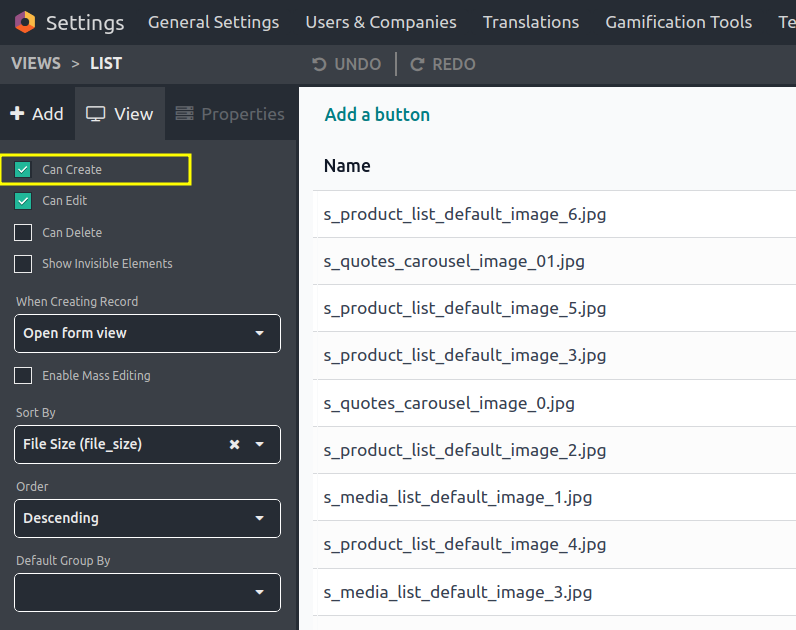
Nice one!
In Odoo 18, you can import images way easier via the direct import, see this video at 1.30 : https://www.youtube.com/watch?v=cbmxB4ZG8oA&t=1s
in the video, when yo filter in attachments I cant get to this field.
documents.folder.....
Any ideas?
Nice tutorial and Video.
But I am stuck on 2nd part:
2) Go to "Models" and select "Product Image"
3) Create a menu for this model
4) Go to this model
I can't locate the module "Extra image" in my website app after creating it. I followed the video and since I am using community edition I don't have action menu. Do you know how can I access "Extra image" the other way?
Btw, if I go to Technical/Menu Items and filter "Extra Image" it is there under path: "Website/Extra Image"
Please check this video, I believe it answers your question https://drive.google.com/file/d/1PrWetqwEWHlxMf--rHBW-g3tMKLij9EU/view
Hi Alexandre Poelman,
I think this video can help you: https://www.youtube.com/watch?v=VMJ0UI1crz4&list=PLSKcWRTtEl5qzvRaI-VTGavfReiHS_EEb&index=3
Bạn có hứng thú với cuộc thảo luận không? Đừng chỉ đọc, hãy tham gia nhé!
Tạo tài khoản ngay hôm nay để tận hưởng các tính năng độc đáo và tham gia cộng đồng tuyệt vời của chúng tôi!
Đăng ký| Bài viết liên quan | Trả lời | Lượt xem | Hoạt động | |
|---|---|---|---|---|
|
|
2
thg 10 25
|
528 | ||
|
|
1
thg 8 25
|
836 | ||
|
|
0
thg 8 25
|
1051 | ||
|
|
2
thg 8 25
|
1377 | ||
|
Does Odoo manage WebP ?
Đã xử lý
|
|
3
thg 7 25
|
3899 |
