eComerce Localización de Chile
eCommerce
En este video te explicaremos como generar Facturas Electrónicas o Boletas desde la app de E-commerce,
Módulo de eCommerce Chileno Generación de boletas o facturas electrónicas desde eCommerce Soporte de campos fiscales requeridos Disponible en Enterprise Odoo v16.3 Requerimientos Configuración general de facturación electrónica Instalar módulo de eCommerce Chileno l10n_cl_edi_website_sale Contabilidad > Configuración > Tipos de documentos Activar tipo de documento 33 Factura Electrónica Activar tiṕo de documento 39 Boleta Electrónica Nota: El módulo de eCommerce Chileno no generará documentos de tipo 110 Factura de Exportación Electrónica de servicios o bienes. Contabilidad > Configuración > CAFs Cargar archivo CAF obtenido desde la plataforma del SII para ambos tipos de documentos Nota: Si los CAFs que se ingresaron no empiezan con la Factura o Boleta número 1, la primera Factura y/o Boleta Electrónica deberá hacerse desde la aplicación de Contabilidad manualmente para ingresar el número inicial necesario Sitio Web Activar opción de Factura automática Asegurarse de tener una lista de precios creada para el Sitio Web ligado al eCommerce Asegurarse de tener métodos de pago activados para completar el flujo de compra en eCommerce Productos Para generar la factura desde eCommerce, se debe seleccionar como Política de Facturación la opción de “Cantidades Pedidas” Flujos de Facturación Disponibles Clientes Locales: Los clientes locales tendrán la opción de seleccionar el Tipo de Documento a generar para su compra en la nueva sección de “Información de Facturación”. Los clientes locales que requieran de una factura electrónica deberán de ingresar sus datos fiscales para poder generar este tipo de documento Los clientes locales que requieran de una boleta electrónica no necesitan agregar la información fiscal mencionada anteriormente, ya que la boleta se hará referenciando al Consumidor Final Anónimo Clientes Extranjero Un cliente se considera extranjero cuando el país de dirección es diferente a Chile Los clientes extranjeros no pasarán por la etapa de “Información de Facturación” Odoo creará una boleta electrónica para este tipo de órdenes
To format your data, many functions can be used, here are some examples.
Note : This list of functions is not exhaustive, meaning that all functions that are available aren’t listed in the below list, for more functions, we invite you to check the babel documentation, last but not least, modifications on the templates are considered as customization and isn’t covered by our support.
For the following examples, we will introduce mostly some date functions. By default, the format of the date used is the one defined in the settings of the language.
These settings can only be accessed when the developer mode is enabled. Once developer is enabled go to Settings ‣ Translations ‣ Languages and click on one of the languages to see all the settings such as the time format or date format used by the language.
format_date() - formats the date (without the time).
Can be found on the template Purchase Order: Send PO:

The result will look like this:

format_datetime() - formats the datetime, defining a specific timezone, in this case Central European Time (CET).
Can be found on the template Event: Registration.

The result will look like this:
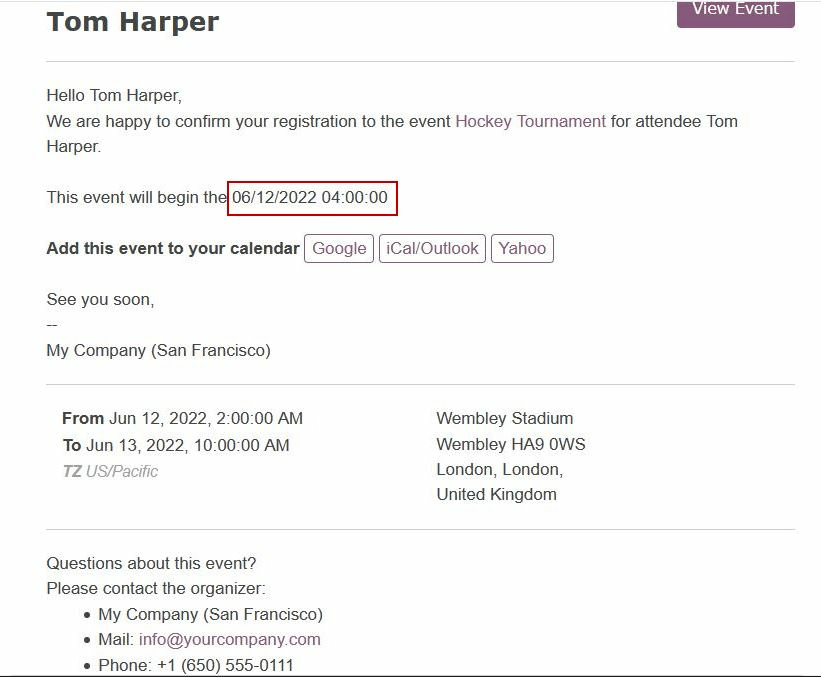
format_time() - Similar to the format_datetime function except It’s used only for the time, not a date.
format_amount() - Formats a number, an amount to display the currency depending on the display setting that has been defined on the currency (the debug mode must be activated to see this feature) Accounting ‣ Configuration ‣ Currencies (before or after the amount depending on the convention).

Which will look like this:
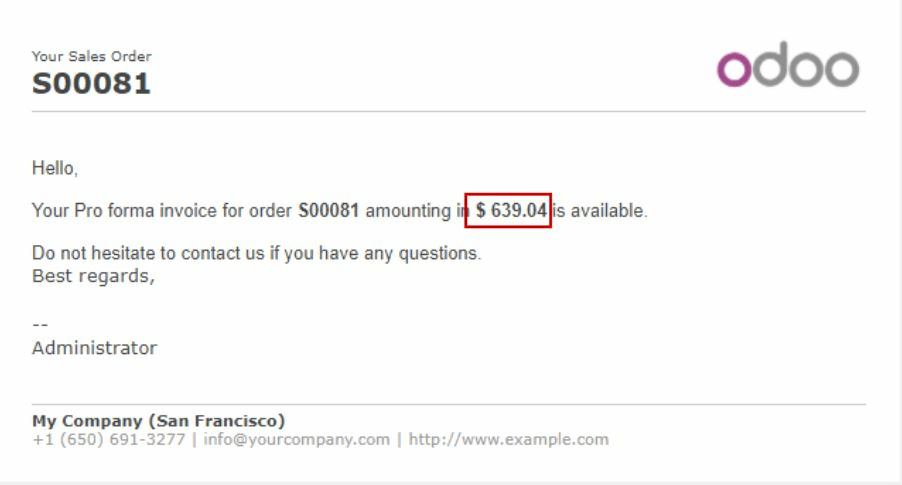
There are no comments for now.
