Workflow:
- Create and confirm a purchase order - Vendor A:
Product A, quantity 1, unit price $100
Product B, quantity 1, unit price $200
- When we pay the vendor $100 as down payment before we receive the vendor bill, we should create a vendor payment (from accounting application) for Vendor A
Vendor A down payment $100 | Debit | Credit |
Account payable | 100 |
|
Outstanding payment/ Bank |
| 100 |
3. Received products with journal entries.
Journal entry 1 - Product A | Debit | Credit |
Stock valuation | 100 |
|
Stock interim received
|
| 100
|
Journal entry 2 - Product B | Debit | Credit |
Stock valuation | 200 |
|
Stock interim received
|
| 200
|
4. Create a real vendor bill
Vendor bill with full amount | Debit | Credit |
Stock interim received
| 300
|
|
Account payable |
| 300 |
5. Before reconcile the $100 down payment on the full amount bill, Odoo shows the ‘add’ below the total amount.

6. Click on ‘Add’ to reconcile the $100 down payment with the actual vendor bill $300.
We should see the balance of $200 on the account payable.
Vendor A downpayment $100 | Debit | Credit |
Account payable | 100 |
|
Outstanding payment/ Bank |
| 100 |
Vendor bill with full amount | Debit | Credit |
Stock interim received | 300 |
|
Account payable |
| 300 |
7. Now the vendor bill balance (amount due) is updated to $200.
The vendor bill status is updated to ‘partial’.
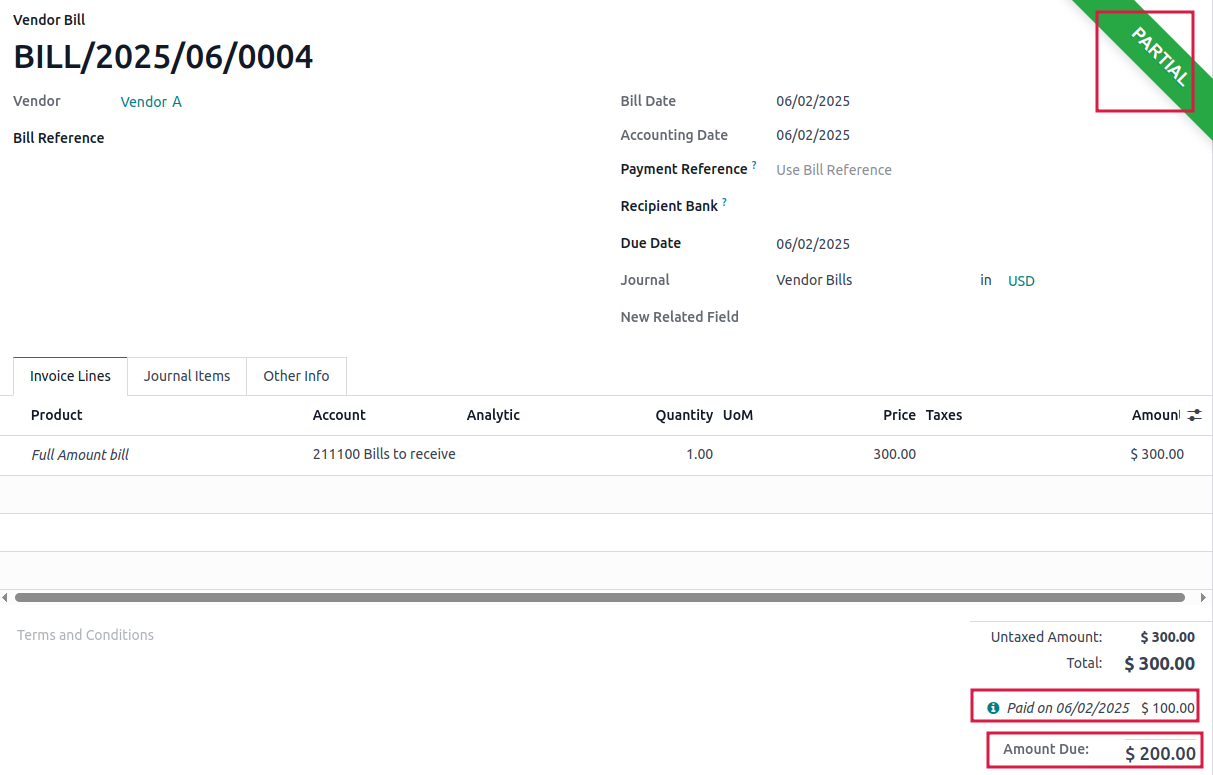
See also https://www.odoo.com/forum/help-1/odoo-18-0-how-do-i-link-a-downpayment-to-a-purchase-order-265600

