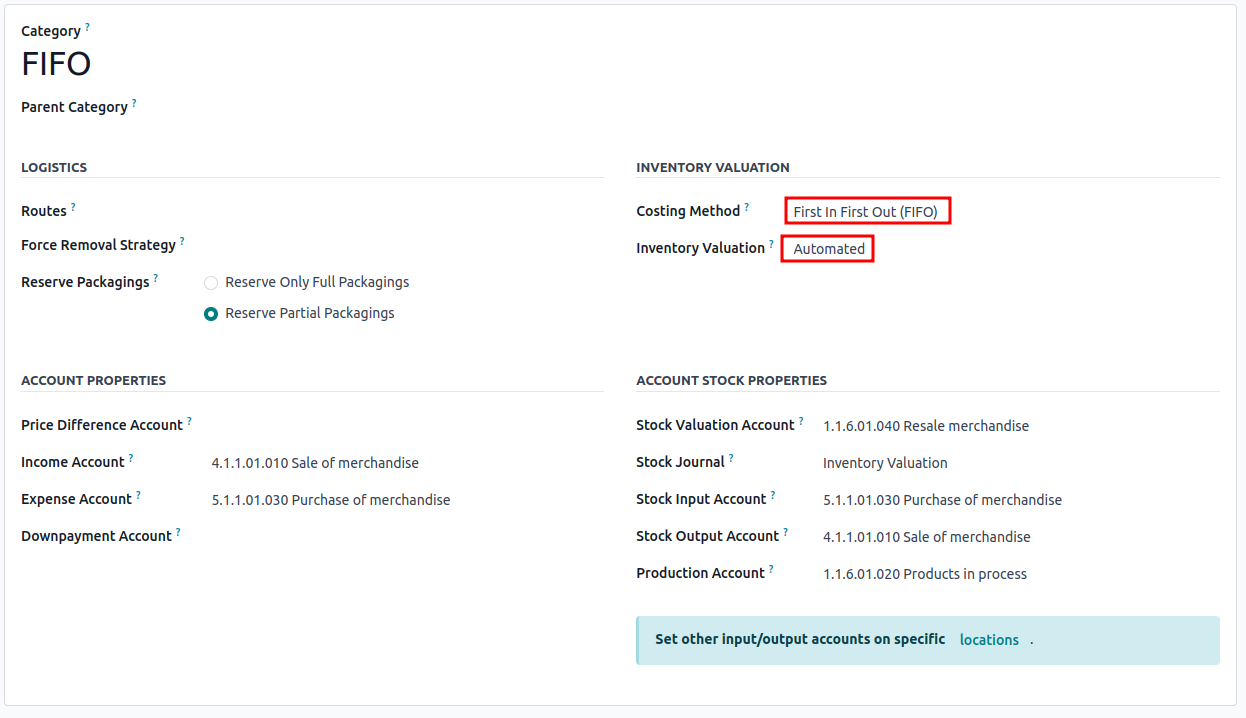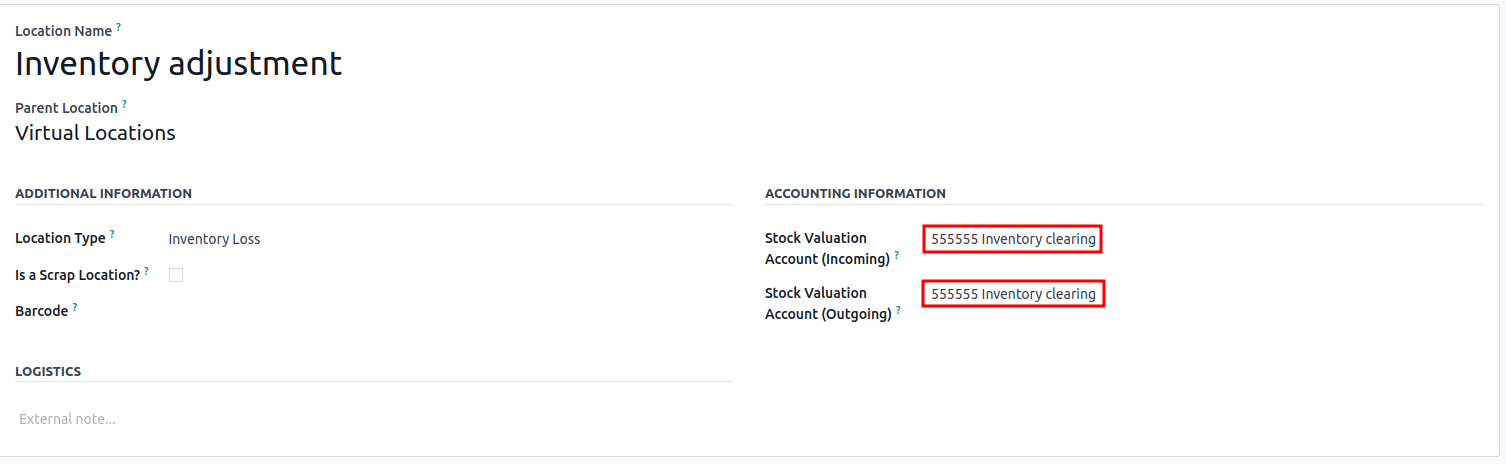I want to upload my initial inventory with their cost, the costing method on my product category is set to FIFO.
Odoo is the world's easiest all-in-one management software.
It includes hundreds of business apps:
- CRM
- e-Commerce
- Accounting
- Inventory
- PoS
- Project
- MRP
This question has been flagged
When going live and uploading the initial inventory using FIFO as the costing method, we need to include the product's cost in the inventory adjustment and add our clearing account.
Let's say we want to upload the inventory count for my products, as I will start using Odoo. We need the following:
- Products: to be registered
- Product Category: set the costing method to FIFO and if your valuation will be automated, update it
- Clearing accounts: add the clearing account for the location, go to inventory > configuration: locations > remove the filter and go to Virtual Locations/Inventory adjustment > add Inventory's clearing account (this needs to be done from accounting - Chart of accounts)
Once you have this ready, start modifying your file:
https://docs.google.com/spreadsheets/d/1-oaAGKoMEdl9FoELAxbP0kOTzVPLNK8W/edit?usp=sharing&ouid=108200760126804280942&rtpof=true&sd=true

Model: Transfer
- location_id: Where is the product coming from? Since it's an adjustment, we chose that location - Virtual Locations/Inventory adjustment; that's the reason we added our clearing accounts in 3a
- origin: source document (add a quick note to relate the transfer you're doing)
- location_dest_id: Where is your product going to be stored? We add the name of your WH location, for example, WH/Stock
- scheduled_date: When was this supposed to happen? This is for information only, as the system will take the date of when you validated the transfer
Model: Stock Move
- move_ids/date: Add the same date as "scheduled_date"
- move_ids/description: A brief description of what we are doing
- move_ids/location_id: Add the same location from "location_id"
- move_ids/location_dest_id: Add the same location from "location_dest_id"
- move_ids/product_id: Add the name of your product as in Odoo
- If you have variants, I'd recommend using the internal reference only
- move_ids/product_uom_qty: The quantity of the product that is entering your stock
- move_ids/price_unit: The price of your product for that entry
- move_ids/sequence: What price should be taken into account first?
- For example, I bought 150 on March 1st at $5.80, and then on March 3rd, I bought 200 for $7.60
- Sequence = 1 -> for the 150 units
- Sequence = 2 -> for the 200 units
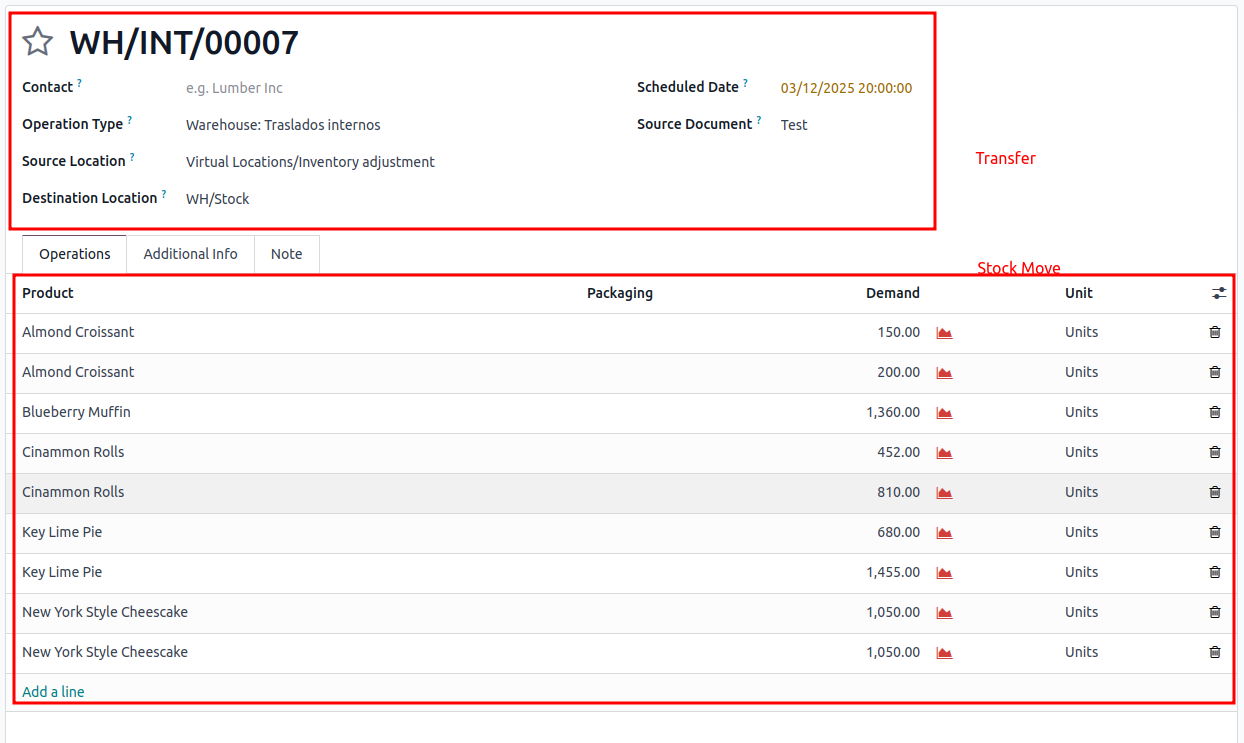
When ready, go to Inventory > Operations > Transfers: Internal, then import your file. Since the cost of your product is at 0, once you validate the transfer, it will be updated.
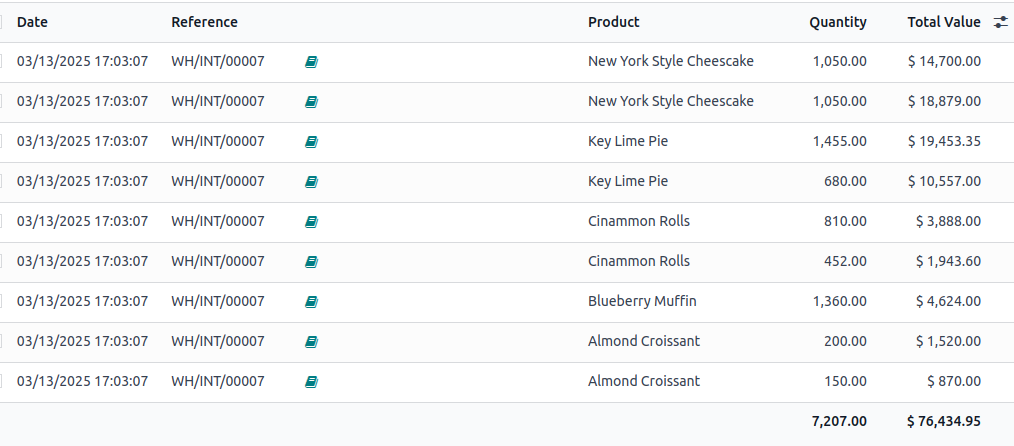
What if I have lots?
Go ahead and create the lots from Inventory > Products > Lots/Serial numbers -> To save time, I imported the data
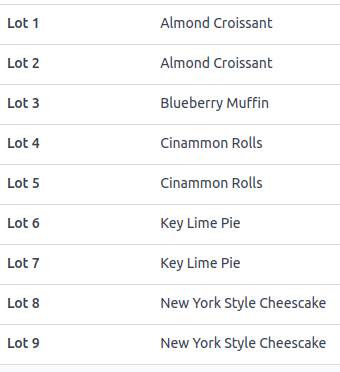
Then, import the file with your information: https://docs.google.com/spreadsheets/d/1-oaAGKoMEdl9FoELAxbP0kOTzVPLNK8W/edit?usp=sharing&ouid=108200760126804280942&rtpof=true&sd=true
Once uploaded go to the record and click on "Mark as todo", go to Moves (smart button on the top), select the lines > export to update > add the lot # on your excel file - as previously created in Odoo, and import in that view (make sure the model is stock.move.lines).
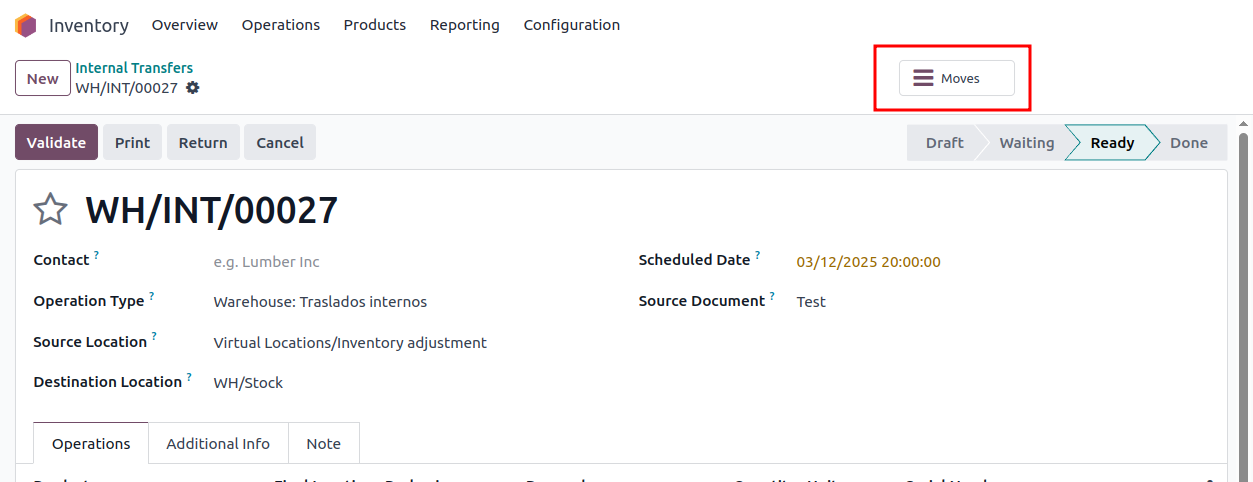
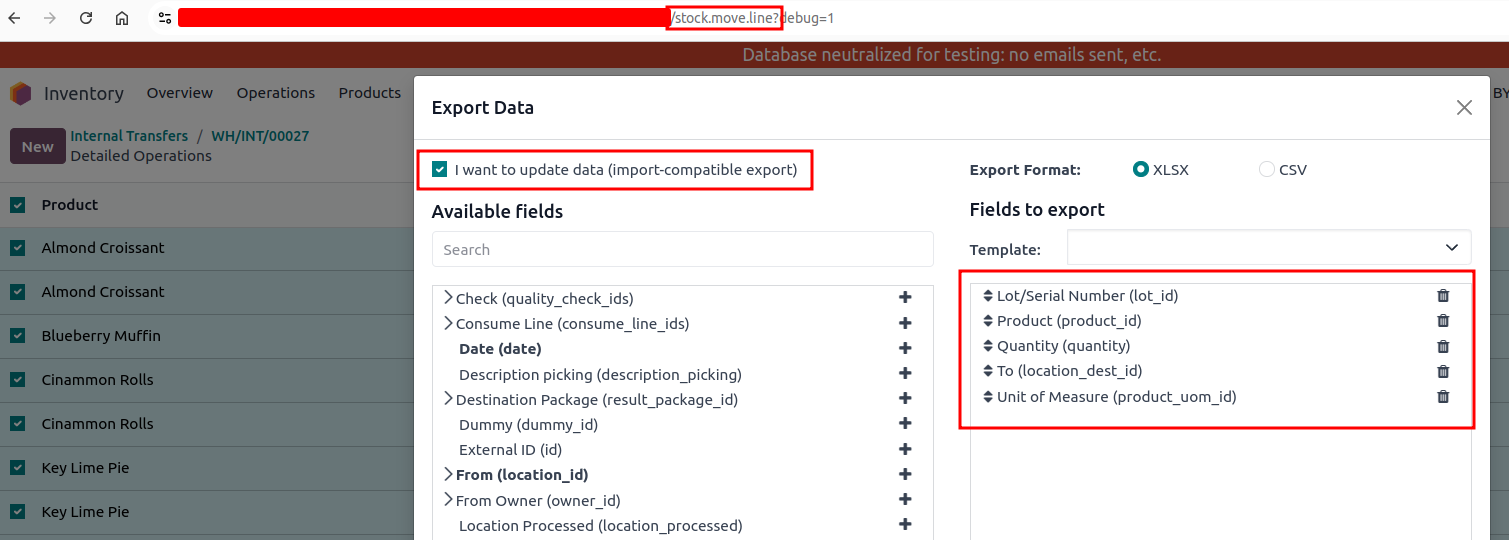
After importing your new file, you will be able to see the following:
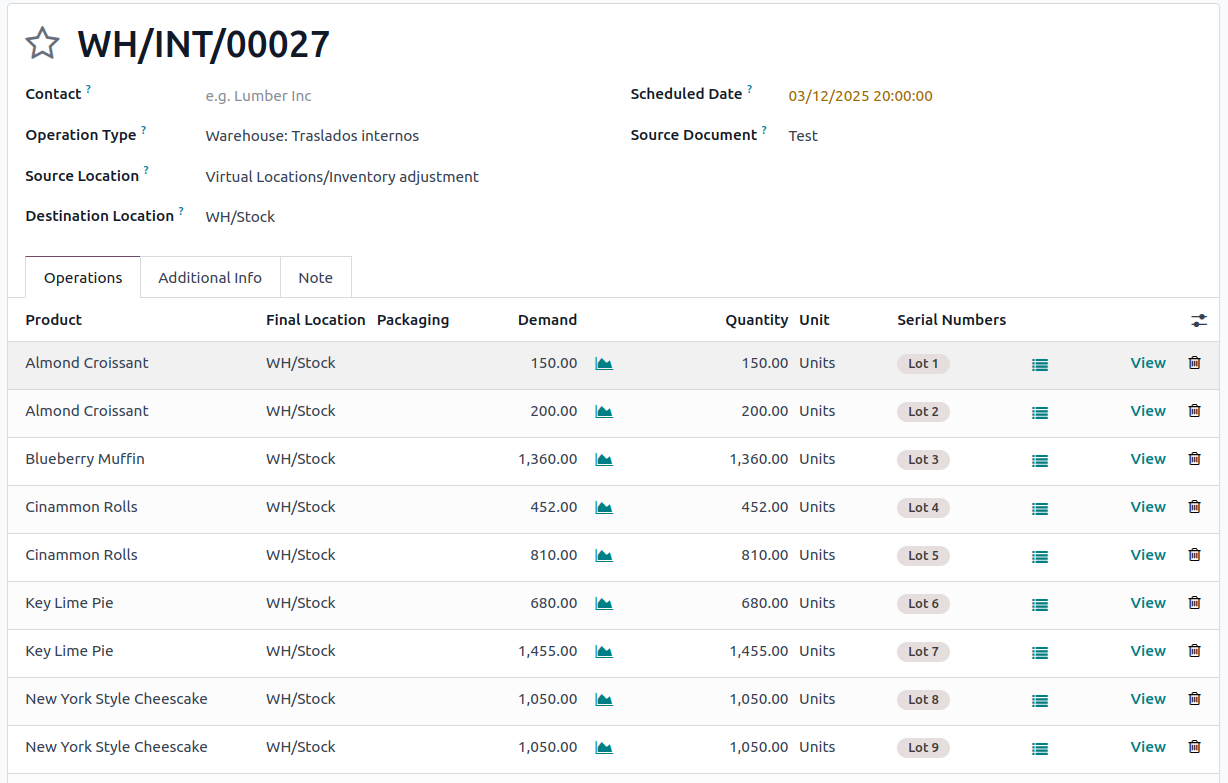
You can then validate.
Enjoying the discussion? Don't just read, join in!
Create an account today to enjoy exclusive features and engage with our awesome community!
Sign up| Related Posts | Replies | Views | Activity | |
|---|---|---|---|---|
|
Odoo 14: FIFO Product Return
Solved
|
|
2
Nov 22
|
3937 | |
|
|
1
Apr 21
|
5388 | ||
|
|
2
Apr 25
|
1819 | ||
|
|
1
Mar 25
|
1113 | ||
|
|
1
Aug 24
|
3540 |