Non-current assets and fixed assets¶
Non-current Assets, also known as long-term assets, are investments that are expected to be realized after one year. They are capitalized rather than being expensed and appear on the company’s balance sheet. Depending on their nature, they may undergo depreciation.
Les immobilisations corporelles sont un type d’actifs non courants et comprennent les biens achetés pour leurs aspects productifs, tels que les bâtiments, les véhicules, les équipements, les terrains et les logiciels.
For example, let’s say we buy a car for $ 27,000. We plan to amortize it over five years, and we will sell it for $ 7,000 afterward. Using the linear, or straight-line, depreciation method, $ 4,000 are expensed each year as depreciation expenses. After five years, the Accumulated Depreciation amount reported on the balance sheet equals $ 20,000, leaving us with $ 7,000 of Not Depreciable Value, or Salvage value.
Odoo Accounting handles depreciation by creating all depreciation entries automatically in draft mode. They are then posted periodically.
Odoo prend en charge les méthodes d’amortissement suivantes :
Linéaire
Dégressif
Accéléré Dégressif
Note
The server checks once a day if an entry must be posted. It might then take up to 24 hours before you see a change from draft to posted.
Prérequis¶
Such transactions must be posted on an Assets Account rather than on the default expense account.
Configure an Assets Account¶
To configure your account in the Chart of Accounts, go to , click on Create, and fill out the form.
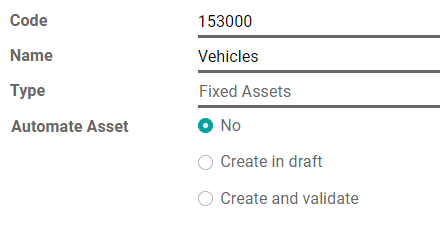
Note
Le type de ce compte doit être soit Immobilisations corporelles, soit Actifs non courants.
Post an expense to the right account¶
Select the account on a draft bill¶
On a draft bill, select the right account for all the assets you are buying.

Choose a different Expense Account for specific products¶
Start editing the product, go to the Accounting tab, select the right Expense Account, and save.

Astuce
It is possible to automate the creation of assets entries for these products.
Change the account of a posted journal item¶
To do so, open your Purchases Journal by going to , select the journal item you want to modify, click on the account, and select the right one.

Assets entries¶
Créez une nouvelle entrée¶
An Asset entry automatically generates all journal entries in draft mode. They are then posted one by one at the right time.
To create a new entry, go to , click on Create, and fill out the form.
Click on select related purchases to link an existing journal item to this new entry. Some fields are then automatically filled out, and the journal item is now listed under the Related Purchase tab.

Once done, you can click on Compute Depreciation (next to the Confirm button) to generate all the values of the Depreciation Board. This board shows you all the entries that Odoo will post to depreciate your asset, and at which date.

What does « Prorata Temporis » mean?¶
The Prorata Temporis feature is useful to depreciate your assets the most accurately possible.
With this feature, the first entry on the Depreciation Board is computed based on the time left between the Prorata Date and the First Depreciation Date rather than the default amount of time between depreciations.
For example, the Depreciation Board above has its first depreciation with an amount of $ 241.10 rather than $ 4,000.00. Consequently, the last entry is also lower and has an amount of $ 3758.90.
What are the different Depreciation Methods¶
The Linear Depreciation Method divides the initial Depreciable Value by the number of depreciations planned. All depreciation entries have the same amount.
The Degressive Depreciation Method multiplies the Depreciable Value by the Degressive Factor for each entry. Each depreciation entry has a lower amount than the previous entry.
The Accelerated Degressive Depreciation Method uses the Degressive Method, but with a minimum Depreciation equal to the Linear Method. This method ensures a fast depreciation at the beginning, followed by a constant one afterward.
Assets from the Purchases Journal¶
You can create an asset entry from a specific journal item in your Purchases Journal.
To do so, open your Purchases Journal by going to , and select the journal item you want to record as an asset. Make sure that it is posted in the right account (see: Change the account of a posted journal item).
Ensuite, cliquez sur Action, sélectionnez Créer un actif et remplissez le formulaire de la même manière que vous le feriez pour créer une nouvelle écriture.
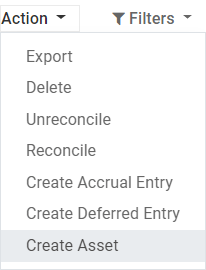
Modification of an Asset¶
Vous pouvez modifier les valeurs d’un actif pour augmenter ou diminuer sa valeur.
To do so, open the asset you want to modify, and click on Modify Depreciation. Then, fill out the form with the new depreciation values and click on Modify.
A decrease in value posts a new Journal Entry for the Value Decrease and modifies all the future unposted Journal Entries listed in the Depreciation Board.
An increase in value requires you to fill out additional fields related to the account movements and creates a new Asset entry with the Value Increase. The Gross Increase Asset Entry can be accessed with a Smart Button.

Cession d’immobilisations corporelles¶
To sell an asset or dispose of it implies that it must be removed from the Balance Sheet.
To do so, open the asset you want to dispose of, click on Sell or Dispose, and fill out the form.

Odoo Accounting then generates all the journal entries necessary to dispose of the asset, including the gain or loss on sale, which is based on the difference between the asset’s book value at the time of the sale and the amount it is sold for.
Note
To record the sale of an asset, you must first post the related Customer Invoice so you can link the sale of the asset with it.
Assets Models¶
You can create Assets Models to create your Asset entries faster. It is particularly useful if you recurrently buy the same kind of assets.
To create a model, go to , click on Create, and fill out the form the same way you would do to create a new entry.
Astuce
You can also convert a confirmed Asset entry into a model by opening it from and then, by clicking on the button Save Model.
Apply an Asset Model to a new entry¶
Lorsque vous créez une nouvelle entrée d’actif, remplissez le Compte d’immobilisation corporelle avec le bon compte d’actif.
New buttons with all the models linked to that account appear at the top of the form. Clicking on a model button fills out the form according to that model.

Automate the Assets¶
Lorsque vous créez ou modifiez un compte dont le type est soit Actifs non courants soit Immobilisations corporelles, vous pouvez le configurer pour créer des actifs pour les dépenses qui y sont créditées automatiquement.
You have three choices for the Automate Assets field:
Non : c’est la valeur par défaut. Rien ne se passe.
Create in draft: whenever a transaction is posted on the account, a draft Assets entry is created, but not validated. You must first fill out the form in .
Create and validate: you must also select an Asset Model (see: Assets Models). Whenever a transaction is posted on the account, an Assets entry is created and immediately validated.

Astuce
You can, for example, select this account as the default Expense Account of a product to fully automate its purchase. (see: Choose a different Expense Account for specific products).
Voir aussi