Perú¶
Módulos¶
Install the following modules to utilize all the current features of the Peruvian localization.
Name |
Technical name |
Description |
|---|---|---|
Peru - Accounting |
|
Adds accounting features for the Peruvian localization, which represent the minimal configuration required for a company to operate in Peru and under the SUNAT regulations and guidelines. The main elements included in this module are the chart of accounts, taxes, document types. |
Peru - E-invoicing |
|
Includes all technical and functional requirements to generate and receive electronic invoices online based on the SUNAT regulations. |
Peru - Accounting Reports |
|
Includes the following financial reports:
|
Peruvian - Electronic Delivery Note |
|
Adds the delivery guide (Guía de Remisión), which is needed as proof that you are sending goods between A and B. It is only when a delivery order is validated that the delivery guide can be created. |
Peru - Stock Reports |
|
Enables the PLE reports for permanent inventory record in physical units and permanent valued inventory records. |
Peruvian eCommerce |
|
Enables the identification type in eCommerce checkout forms and the ability to generate electronic invoices. |
Peruvian - Point of Sale with PE Doc |
|
Enables contact fiscal information to be editable from a PoS Session to generate electronic invoices and refunds. |
Nota
Odoo automatically installs the appropriate package for the company according to the country selected at the creation of the database.
The Peruvian - Electronic Delivery Guide module depends on the Inventory application to be installed.
Configuración¶
Instale los módulos de localización Peruana¶
Vaya a Aplicaciones y busque Perú, luego haga clic en Instalar en el módulo Perú EDI. Este módulo tiene una dependencia con Perú - Contabilidad. En caso de que este último no esté instalado, Odoo lo instala automáticamente dentro de EDI.
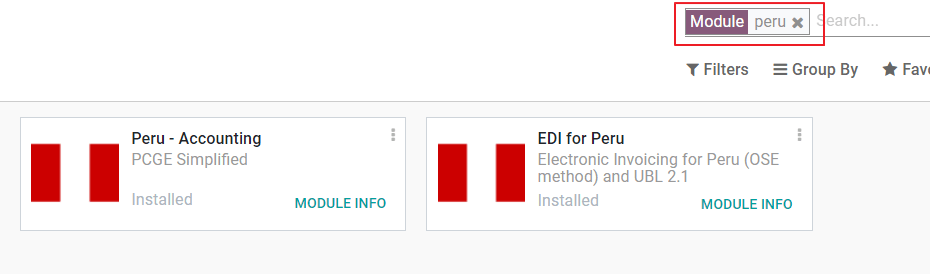
Nota
Cuando instala una base de datos desde cero seleccionando Perú como país, Odoo instala automáticamente el módulo base: Perú - Contabilidad.
Configure su empresa¶
Además de la información básica en la Compañía, necesitamos configurar Perú como País, esto es fundamental para que la Factura Electrónica funcione correctamente. El campo Código de tipo de dirección representa el código de establecimiento asignado por la SUNAT cuando las empresas registran su RUC (Registro Único de Contribuyente):
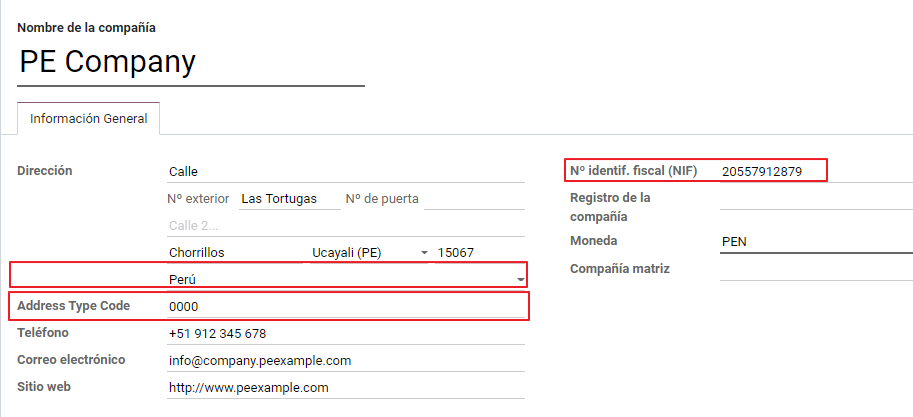
Truco
En caso de que se desconozca el código del tipo de dirección, puede establecerlo como el valor predeterminado: 0000. Tenga en cuenta que si se ingresa un valor incorrecto, la validación de la factura electrónica puede tener errores.
Nota
El NIF debe configurarse siguiendo el formato del RUC.
Plan de cuentas¶
El plan de cuentas se instala por defecto como parte del conjunto de datos incluido en el módulo de localización, las cuentas se mapean automáticamente en:
Impuestos
Cuenta por pagar predeterminada.
Cuentas por Cobrar por defecto
El plan de cuentas del Perú se basa en la versión más actualizada del PCGE, el cual se agrupa en varias categorías y es compatible con la contabilidad NIIF.
Accounting Settings¶
Una vez instalados los módulos y configurada la información básica de su empresa, es necesario configurar los elementos requeridos para la Factura Electrónica. Para ello, vaya a .
Conceptos básicos¶
Aquí hay algunos términos que son esenciales en la localización peruana:
EDI: Intercambio Electrónico de Datos, que bajo este contexto se refiere a la Factura Electrónica.
SUNAT: La Superintendencia Nacional de Aduanas y de Administración Tributaria, tiene como finalidad primordial administrar los tributos del gobierno nacional y los conceptos tributarios.
OSE: Operador de Servicios Electrónicos, Definición SUNAT.
CDR: Es la constancia de recepción de la factura electrónica remitida a la Sunat. En otras palabras, este archivo XML garantiza que la factura electrónica ha sido recepcionada por la Sunat.
SOL Credentials: Sunat Operaciones en Línea. User and password are provided by the SUNAT and grant access to Online Operations systems.
Proveedor de firma digital¶
Como parte de los requisitos para la Factura Electrónica en Perú, su empresa debe seleccionar un Proveedor de Firma electrónica que se encargará del proceso de firma de documentos y gestionará la respuesta de validación de la SUNAT. Odoo ofrece tres opciones:
IAP (Odoo In-App Purchase)
Digiflow
SUNAT
Consulte las secciones siguientes para verificar los detalles y las consideraciones de cada opción.
IAP (Odoo In-App Purchase)¶
Esta es la opción predeterminada y sugerida, considerando que el certificado digital se incluye como parte del servicio.

¿Qué es el IAP?¶
Este es un servicio de firma electrónica ofrecido directamente por Odoo, el servicio se encarga del siguiente proceso:
Proporciona el Certificado de factura electrónica, por lo que no necesita adquirir uno por su cuenta.
Envía el documento a la OSE, en este caso, a Digiflow.
Recibe la validación de la OSE y el CDR.
¿Como funciona?¶
El servicio requiere Créditos para procesar sus documentos electrónicos. Odoo proporciona 1000 créditos gratis en nuevas bases de datos. Una vez consumidos estos créditos, debe comprar un paquete de créditos.
Créditos |
EUR |
|---|---|
1000 |
22 |
5000 |
110 |
10,000 |
220 |
20,000 |
440 |
Los créditos se consumen por cada documento que se envía a la OSE.
Importante
Si tiene un error de validación y el documento debe enviarse una vez más, se cargará un crédito adicional. Por lo tanto, es fundamental que verifique que toda la información sea correcta antes de enviar su documento a la OSE.
¿Qué es lo que tiene que hacer?¶
En Odoo, una vez que se activa su contrato empresarial y comienza a trabajar en Producción, debe comprar créditos una vez que se consuman los primeros 1000.
Digiflow es el OSE utilizado en el IAP, debe afiliarlo como el OSE oficial de su empresa en el sitio web de la SUNAT. Este es un proceso simple. Para obtener más información, consulte la Guía de afiliación de OSE.
Register Digiflow as the authorized PSE, please check PSE Affiliation guide.
Digiflow¶
Esta opción se puede utilizar como alternativa, en lugar de utilizar los servicios IAP, puede enviar la validación de su documento directamente a Digiflow. En este caso, debe considerar:
Comprar su propio Certificado digital: Para obtener más detalles sobre la lista oficial de proveedores y el proceso para adquirirlo, consulte Certificados digitales de la SUNAT.
Firmar un contrato de servicio directamente con Digiflow.
Proporcione sus credenciales SOL.
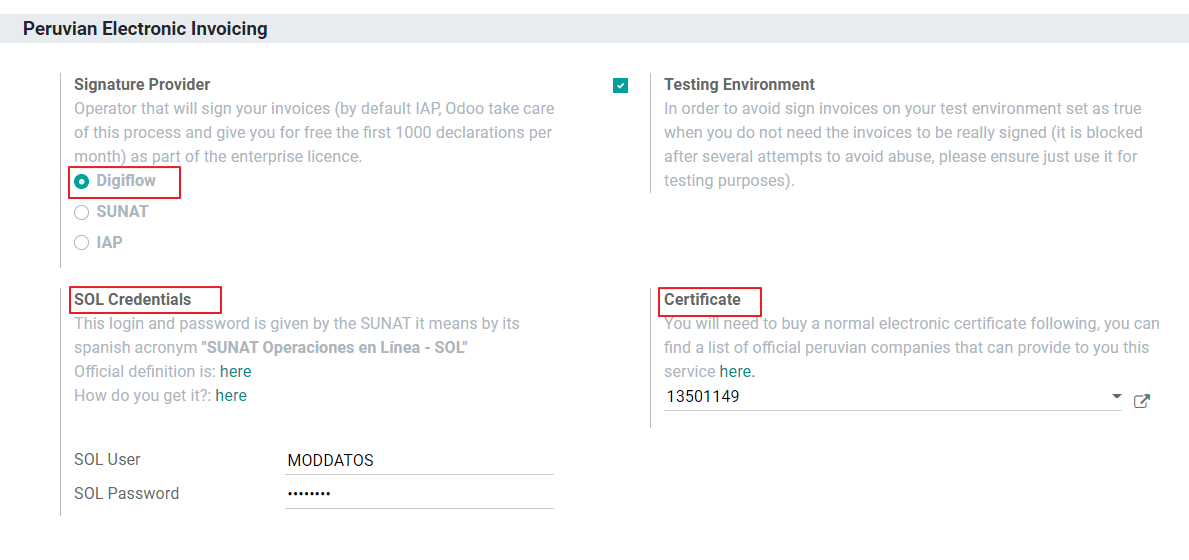
SUNAT¶
En caso de que su empresa quiera firmar directamente con la SUNAT, es posible seleccionar esta opción en su configuración. En este caso es necesario considerar: - Obtener la aceptación del proceso de Certificación SUNAT.
Comprar su propio Certificado digital: Para obtener más detalles sobre la lista oficial de proveedores y el proceso para adquirirlo, consulte Certificados digitales de la SUNAT.
Proporcione sus credenciales SOL.
Importante
When using direct connection with the SUNAT, the SOL User must be set with the Company RUT + User
Id. Example: 20121888549JOHNSMITH
Ambiente de Pruebas¶
Odoo proporciona un entorno de prueba que se puede activar antes de que su empresa entre en producción.
Al utilizar el entorno de prueba y la firma IAP, no es necesario que compre créditos de prueba para sus transacciones, ya que todos ellos están validados de forma predeterminada.
Truco
De forma predeterminada, las bases de datos están configuradas para trabajar en producción, asegúrese de habilitar el modo de prueba si es necesario.
Certificado¶
En caso de que no utilice Odoo IAP, para generar la firma de factura electrónica, se requiere un certificado digital con la extensión .pfx . Acceda a esta sección y cargue su archivo y contraseña.
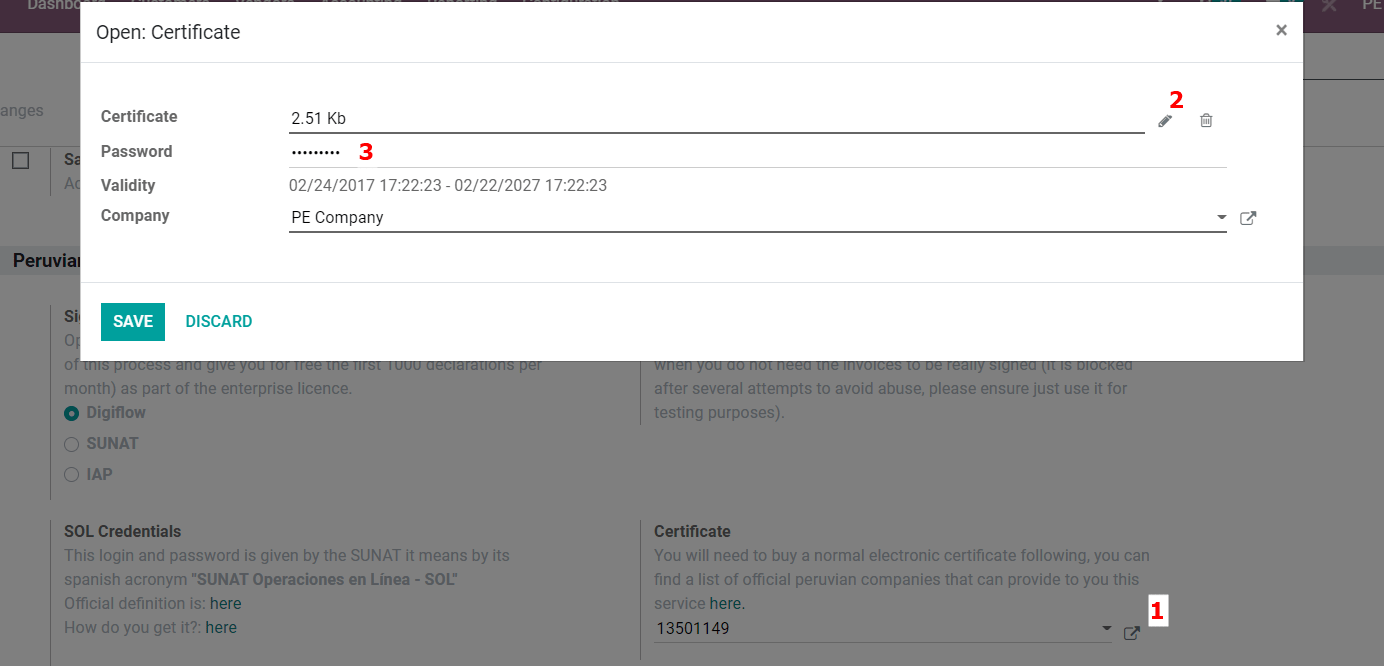
Múltiple moneda¶
The official currency exchange rate in Peru is provided by the SUNAT. Odoo can connect directly to its services and get the currency rate either automatically or manually.
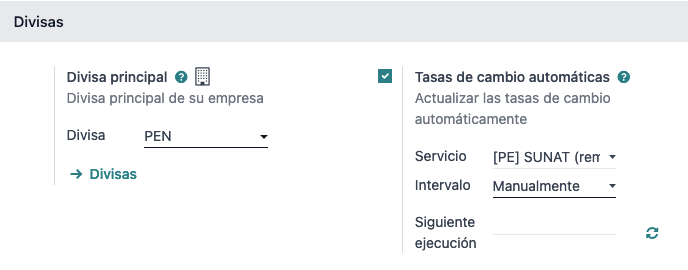
Please refer to the next section in our documentation for more information about multicurrencies.
Configurar datos maestros¶
Impuestos¶
Como parte del módulo de localización, los impuestos se crean automáticamente con su cuenta financiera relacionada y la configuración de factura electrónica.
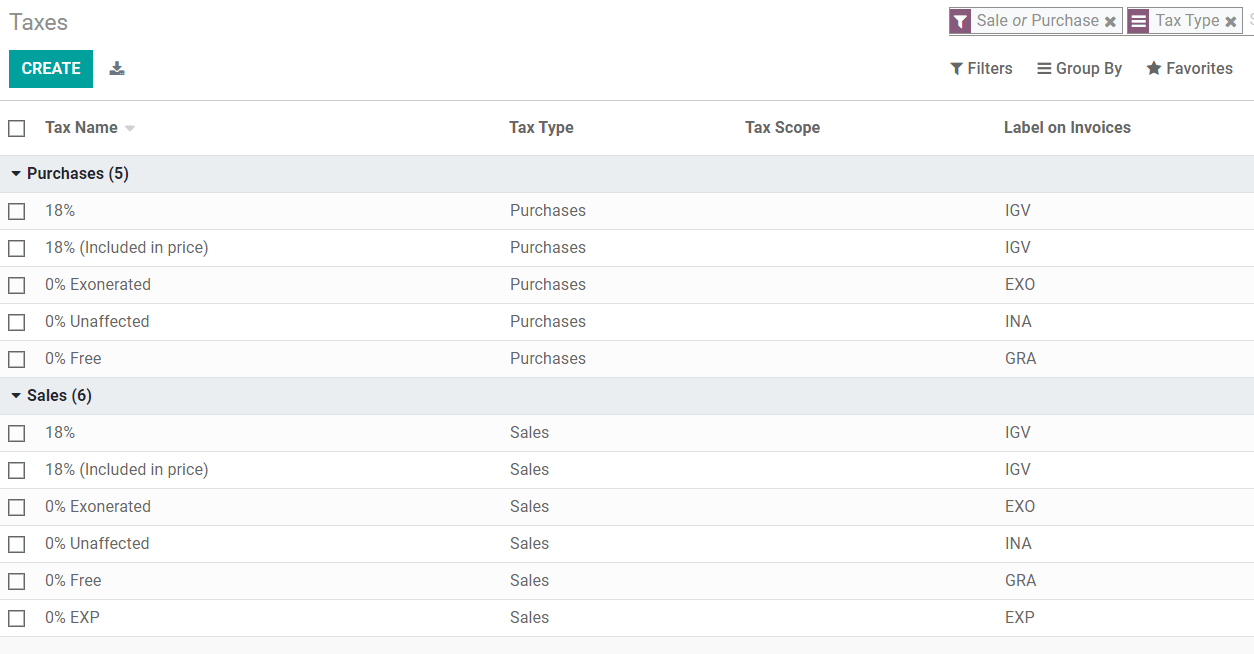
Configuración EDI¶
Como parte de la configuración de impuestos, hay tres nuevos campos requeridos para la factura electrónica, los impuestos creados por defecto tienen estos datos incluidos, pero en caso de que cree nuevos impuestos asegúrese de completar los campos:
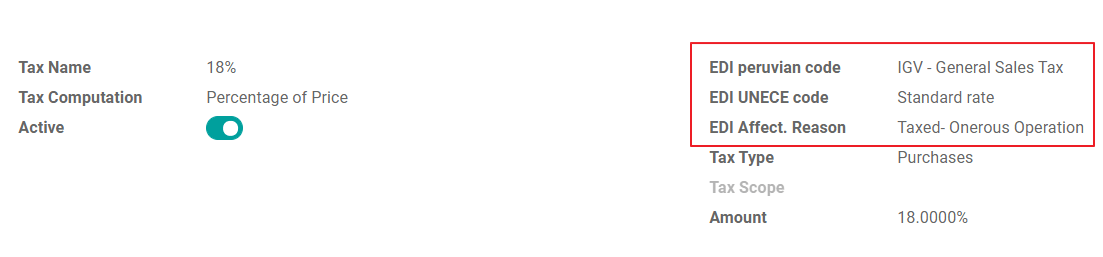
Posiciones fiscales¶
Hay dos posiciones fiscales principales incluidas de forma predeterminada cuando instala la localización peruana.
Extranjero - Exportación: Establece esta posición fiscal en clientes para transacciones de Exportación.
Perú local: establezca esta posición fiscal en los clientes locales.
Tipos de documentos¶
En algunos países de América Latina, incluido Perú, algunas transacciones contables como facturas y facturas de proveedor se clasifican por tipos de documentos, definidos por las autoridades fiscales del gobierno, en este caso por la SUNAT.
Cada tipo de documento puede tener una secuencia única por diario donde se asigna. Como parte de la localización, el Tipo de documento incluye el país en el que se aplica el documento; los datos se crean automáticamente cuando se instala el módulo de localización.
La información requerida para los tipos de documentos se incluye de forma predeterminada, por lo que el usuario no necesita completar nada en esta vista:
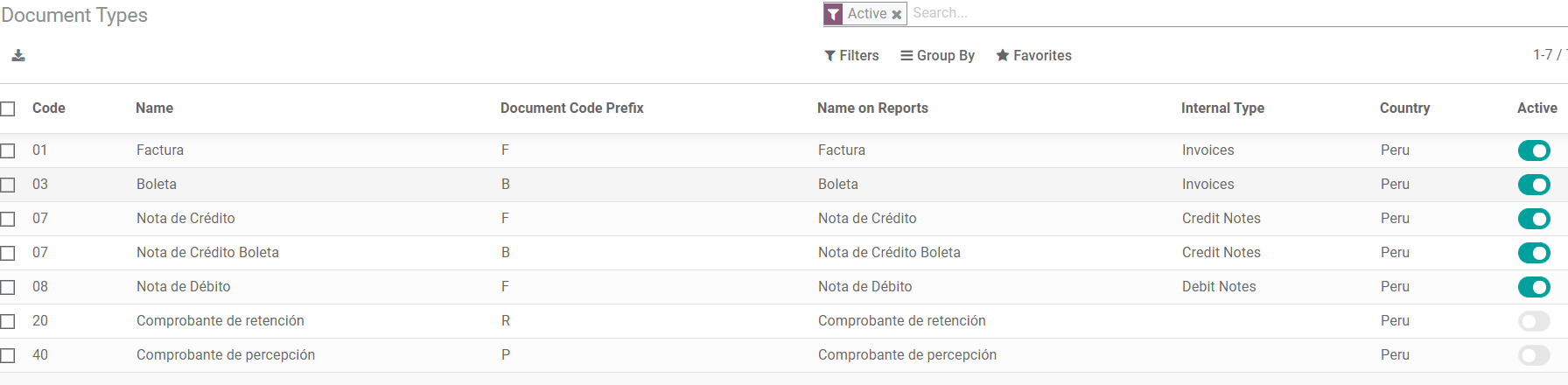
Advertencia
Actualmente los documentos soportados en las facturas de los clientes son: Factura, Boleta, Nota de Débito y Nota de Crédito.
Diarios contables¶
Al crear los diarios de ventas, se debe completar la siguiente información, además de los campos estándar:
Usa documentos¶
Este campo se utiliza para definir si el diario utiliza tipos de documentos. Solo es aplicable a los diarios de Compras y Ventas, que son los que se pueden relacionar con los diferentes tipos de documentos disponibles en Perú. De forma predeterminada, todos los diarios de ventas creados utilizan documentos.
Intercambio de Datos Electrónico ( EDI )¶
This section indicates which EDI workflow is used in the invoice, for Peru we must select “Peru UBL 2.1”.
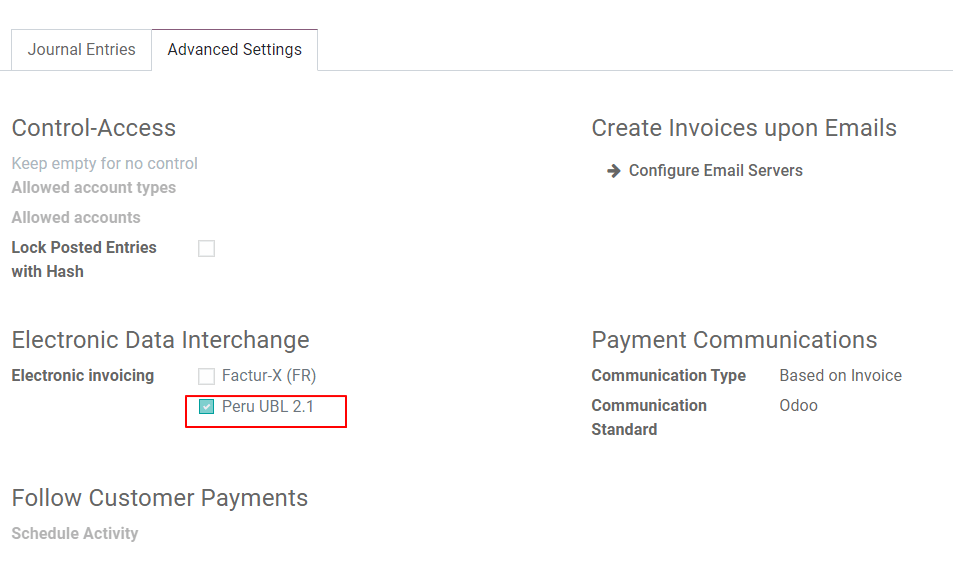
Advertencia
Por defecto, el valor Factur-X (FR) siempre se muestra, asegúrese de desmarcarlo manualmente.
Cliente/Proveedor¶
Tipo de identificación e IVA¶
Como parte de la localización peruana, los tipos de identificación definidos por la SUNAT ahora están disponibles en el formulario de Contactos, esta información es esencial para la mayoría de las transacciones ya sea en la empresa remitente y en el cliente, asegúrese de completar esta información en sus registros.
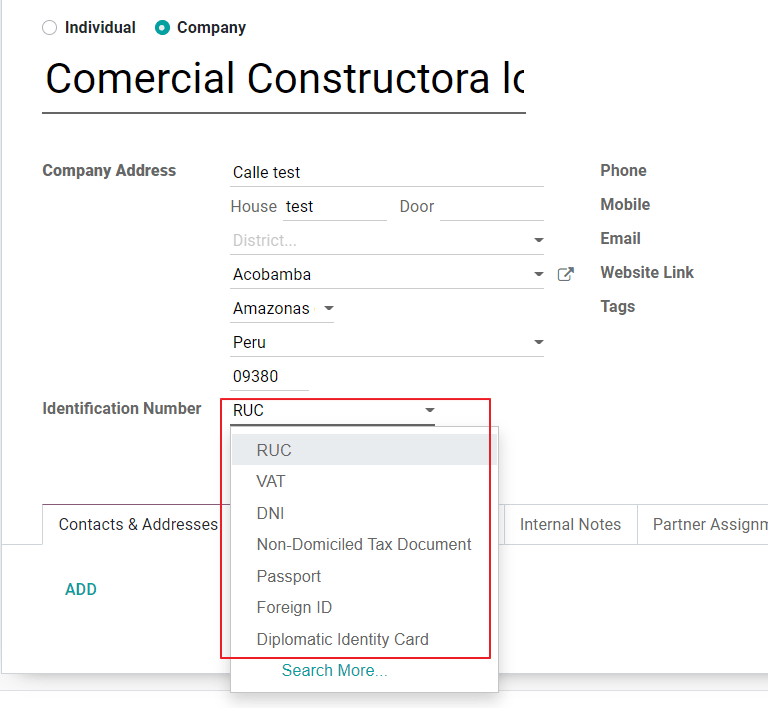
Producto¶
Adicional a la información básica en sus productos, para la localización peruana, el Código UNSPSC en el producto es un valor requerido para ser configurado.

Uso y prueba¶
Factura de cliente¶
Elementos EDI¶
Once you have configured your master data, the invoices can be created from your sales order or manually. Additional to the basic invoice information described on our page about the invoicing process, there are a couple of fields required as part of the Peru EDI:
Tipo de documento: el valor predeterminado es «Factura Electrónica», pero puede cambiar manualmente el tipo de documento si es necesario y seleccionar Boleta, por ejemplo.

Tipo de operación: Este valor es obligatorio para la Factura Electrónica e indica el tipo de transacción, el valor predeterminado es «Venta Interna» pero se puede seleccionar otro valor manualmente cuando sea necesario, por ejemplo Exportación de Mercancías.

Motivo de Afectación del EDI: En las líneas de la factura, adicional al Impuesto hay un campo “Motivo de Afectación EDI” que determina el alcance del impuesto en base a la lista de la SUNAT que se despliega. Todos los impuestos cargados por defecto están asociados con un motivo de afecto EDI predeterminado, si es necesario, puede seleccionar manualmente otro al crear la factura.

Validación de Factura¶
Una vez que verifique que toda la información en su factura es correcta, puede proceder a validarla. Esta acción registra el movimiento de la cuenta y activa el flujo de Factura Electrónica para enviarla a la OSE y la SUNAT. El siguiente mensaje se muestra en la parte superior de la factura:
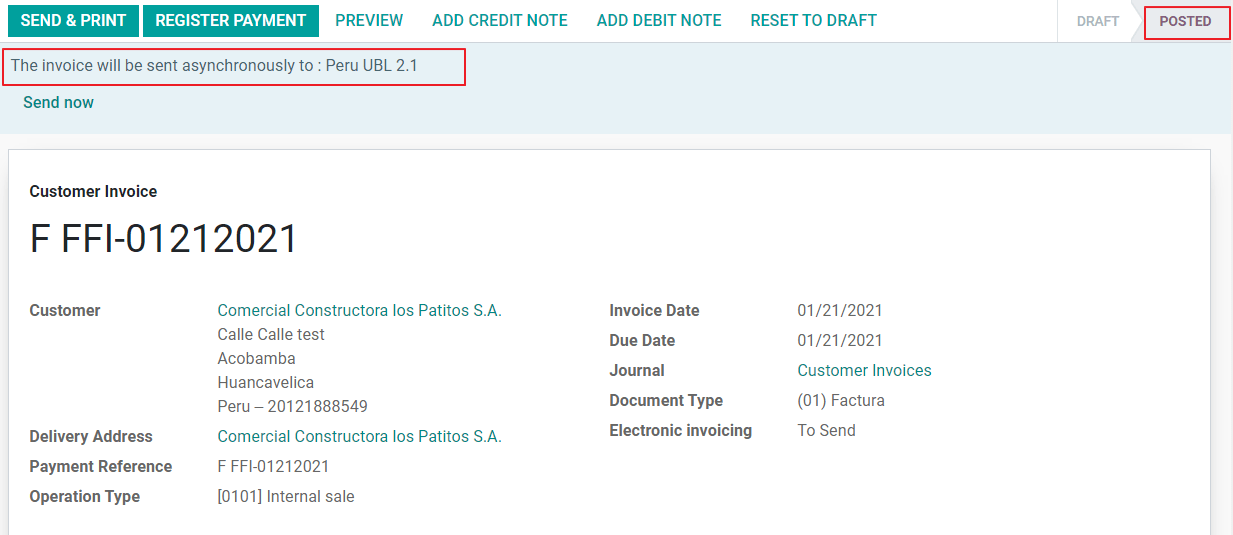
Asincrónico significa que el documento no se envía automáticamente después de que se haya contabilizado la factura.
Estado de Factura Electrónica¶
To be Sent: Indicates the document is ready to be sent to the OSE, this can be done either automatically by Odoo with a cron that runs every hour, or the user can send it immediately by clicking on the button “Sent now”.
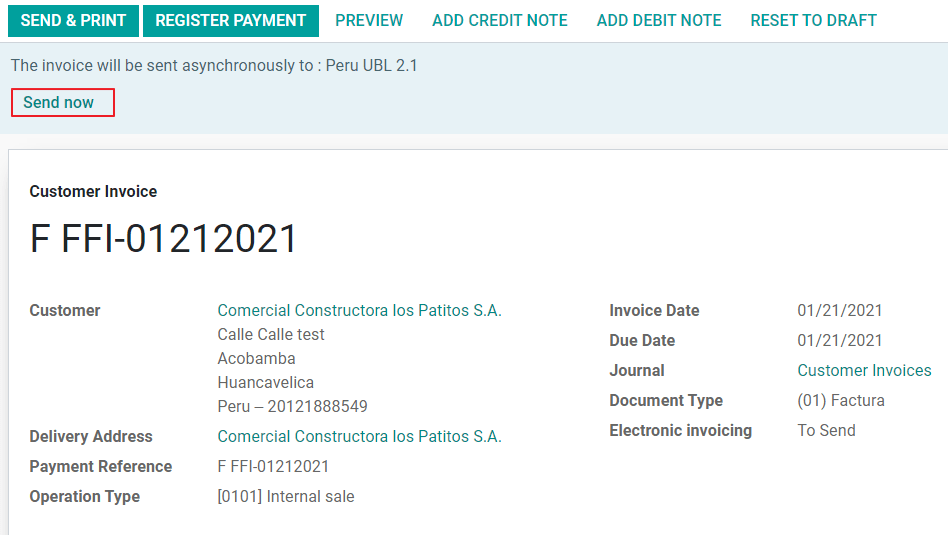
Enviado: Indica que el documento fue enviado a la OSE y fue validado exitosamente. Como parte de la validación, se descarga un archivo ZIP y se registra un mensaje en el chatter que indica la validación gubernamental es correcta.
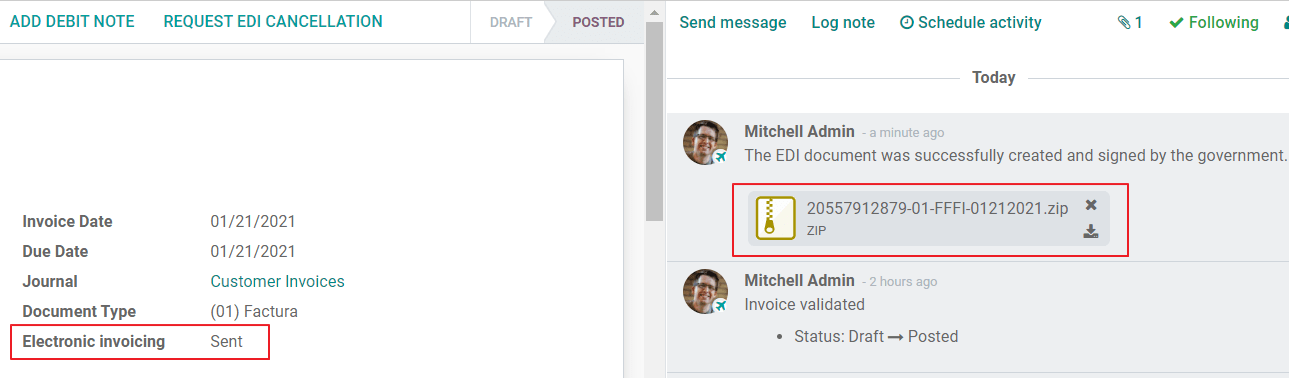
En caso de que exista un error de validación el estado de la Factura Electrónica permanece en “A enviar” para que se puedan realizar las correcciones y la factura se pueda enviar nuevamente.
Advertencia
Se consume un crédito cada vez que envía un documento para su validación, en este sentido si se detecta un error en una factura y la envía una vez más, se consumen dos créditos en total.
Errores comunes¶
Hay varias razones detrás de un rechazo por parte de la OSE o la SUNAT, cuando esto sucede, Odoo envía un mensaje en la parte superior de la factura indicando los detalles del error y, en los casos más comunes, una ayuda funcional para solucionar el problema.
Si se recibe un error de validación, tiene dos opciones:
En caso de que el error esté relacionado con datos maestros de la empresa, cliente o impuestos, simplemente puede aplicar el cambio en el registro (ejemplo tipo de identificación de cliente) y una vez hecho esto, haga clic en el botón Reintentar.
Si el error está relacionado con algunos datos registrados en la factura directamente (tipo de operación, datos faltantes en las líneas de factura), la solución correcta es restablecer la factura a Borrador, aplicar los cambios y luego enviar la factura nuevamente a la SUNAT para otra validación.

Para obtener más detalles, consulte Errores comunes en SUNAT.
Informes de facturas en PDF¶
Una vez que la factura es aceptada y validada por la SUNAT, se puede imprimir el informe en PDF de la factura. El informe incluye un código QR, que indica que la factura es un documento fiscal válido.

Créditos IAP¶
El IAP electrónico de Odoo ofrece 1000 créditos de forma gratuita, una vez que estos créditos se consumen en su base de datos de producción, su empresa debe comprar nuevos créditos para procesar sus transacciones.
Una vez que se quede sin créditos, se mostrará una etiqueta roja en la parte superior de la factura que indica que se requieren créditos adicionales, puede comprarlos fácilmente accediendo al enlace provisto en el mensaje.
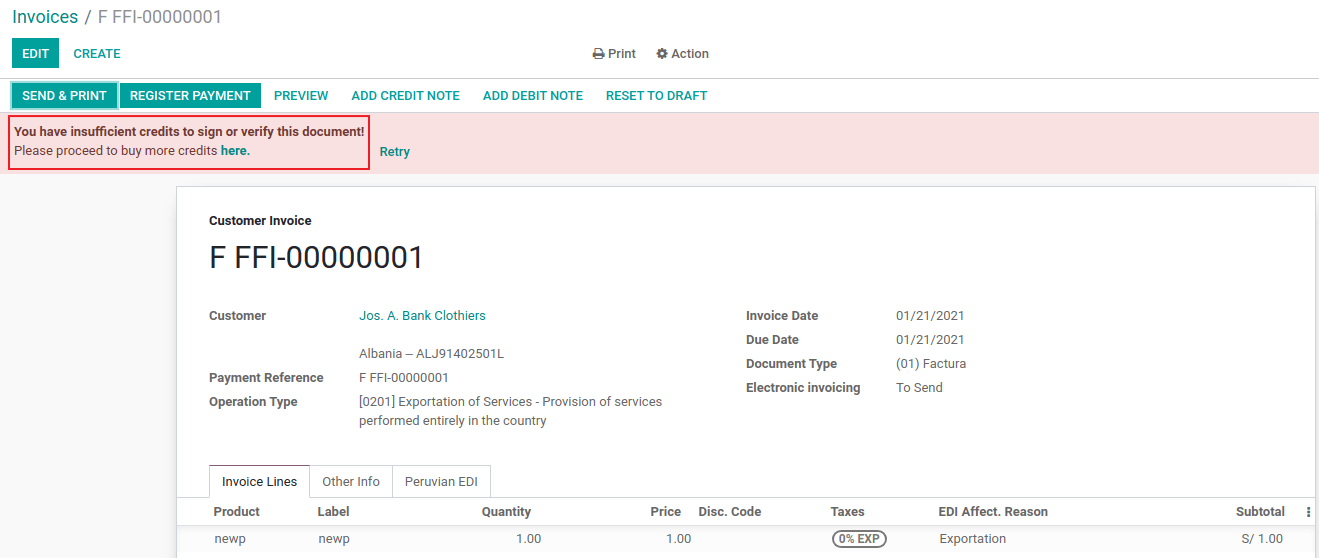
En el servicio IAP se incluyen paquetes con diferentes precios en función de la cantidad de créditos. La lista de precios en el IAP siempre se muestra en EUR.
Casos de uso especiales¶
Cancellation process¶
Algunos escenarios requieren la cancelación de una factura, por ejemplo, cuando se creó una factura por error. Si la factura ya fue enviada y validada por la SUNAT, la forma correcta de proceder es haciendo clic en el botón Solicitar Cancelación:
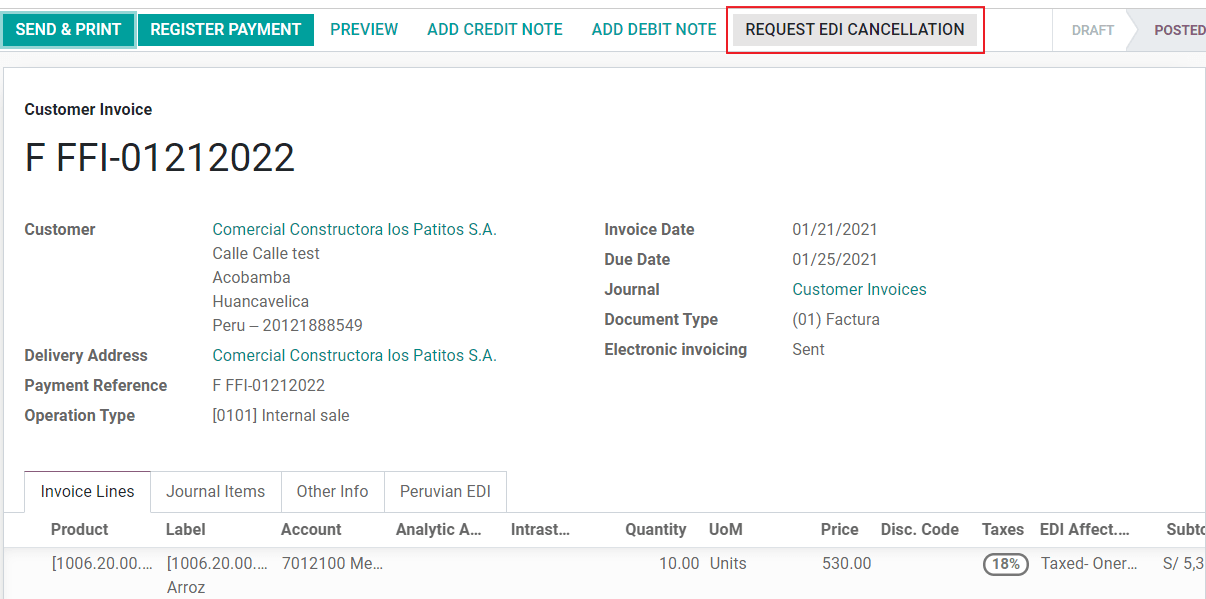
Para cancelar una factura, proporcione un motivo de cancelación.
Estado de Factura Electrónica¶
Para Cancelar: Indica que la solicitud de cancelación está lista para ser enviada a la OSE, esto puede ser hecho automáticamente por Odoo con un * cron * que se ejecuta cada hora, o el usuario puede enviarlo inmediatamente haciendo clic en el botón «Enviar ahora». Una vez que se envía, se crea un ticket de cancelación, como resultado, el siguiente mensaje y el archivo CDR se registran en la chatter:
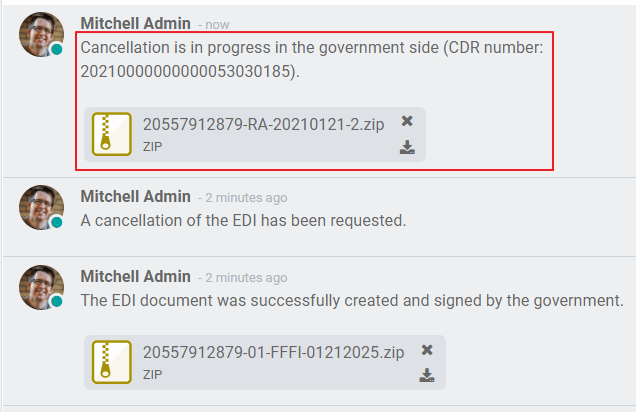
Cancelada: indica que la solicitud de cancelación se envió al OSE y se validó con éxito. Como parte de la validación, se descarga un archivo ZIP y se registra un mensaje en el chatter que indica la validación gubernamental correcta.
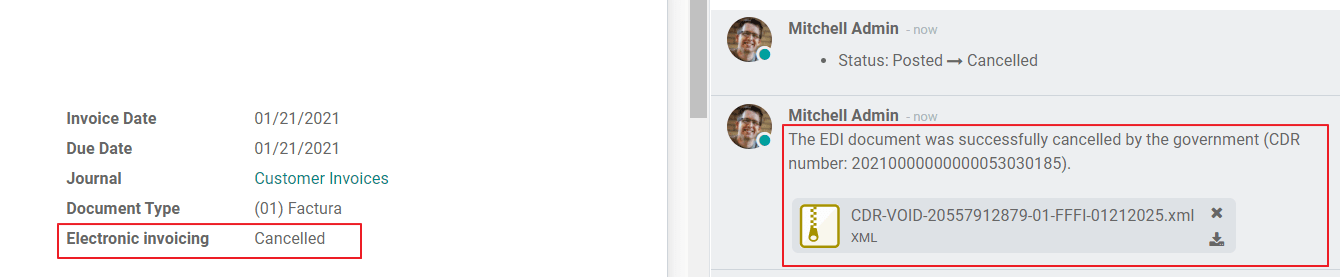
Advertencia
Se consume un crédito en cada solicitud de cancelación.
Export invoices¶
Al crear facturas de exportación, tenga en cuenta las siguientes consideraciones:
El tipo de identificación de su cliente debe ser una identificación extranjera.
El tipo de operación en su factura debe ser de Exportación.
Los impuestos incluidos en las líneas de la factura deben ser impuestos EXP.

Pagos anticipados¶
Cree la Factura de anticipo y aplique su pago relacionado.
Crea la factura final sin considerar el anticipo.
Cree una nota de crédito para la factura final con el monto del anticipo.
Concilie la nota de crédito con la factura final.
El saldo restante de la factura final debe pagarse con una transacción de pago regular.
Facturas de detracción¶
Al crear facturas sujetas a detracciones, tenga en cuenta las siguientes consideraciones:
Todos los productos incluidos en la factura deben tener configurados estos campos:

El tipo de operación en su factura debe ser
1001
Facturas rectificativas¶
Cuando se necesita una corrección o reembolso sobre una factura validada, se debe generar una nota de crédito, para esto simplemente haga clic en el botón «Agregar nota de crédito», una parte de la localización peruana necesita probar un motivo de crédito seleccionando una de las opciones en la lista.
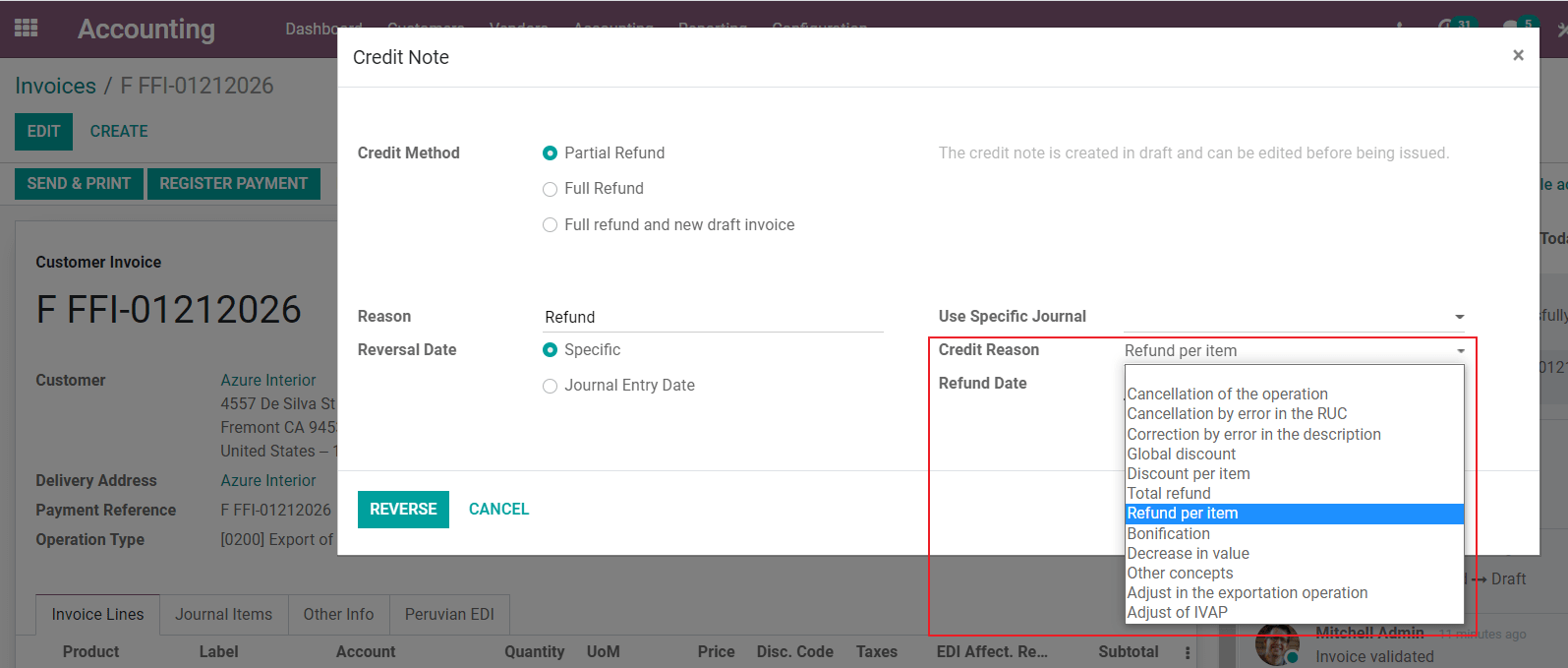
Truco
Al crear su primera nota de crédito, seleccione el Método de crédito: Reembolso parcial, esto le permite definir la secuencia de la nota de crédito.
De forma predeterminada, la nota de crédito se establece en el tipo de documento:
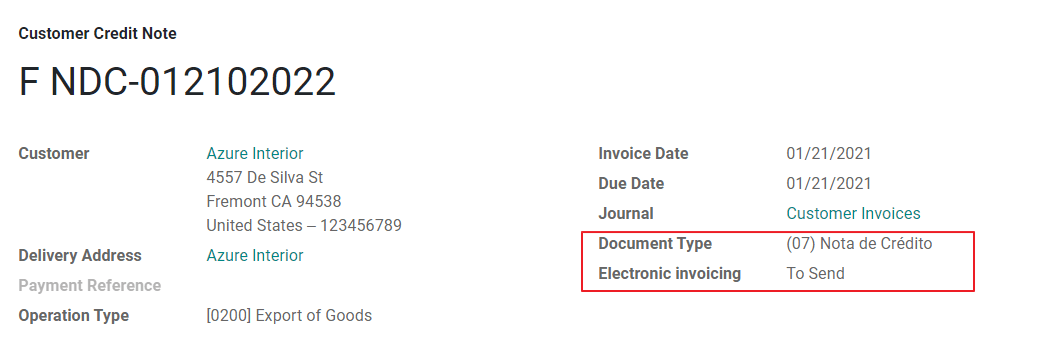
To finish the workflow please follow the instructions on our page about Credit Notes.
Nota
El flujo de trabajo EDI para las notas de crédito funciona de la misma manera que las facturas.
Notas débito¶
Como parte de la localización peruana, además de crear notas de crédito a partir de un documento existente, también puede crear notas de débito. Para ello, utilice el botón «Agregar nota de débito».
De forma predeterminada, la nota de débito se establece en el tipo de documento.
Electronic delivery guide 2.0¶
The Guía de Remisión Electrónica (GRE) is an electronic document generated by the shipper to support the transportation or transfer of goods from one place to another, such as a warehouse or establishment. In Odoo, there are several configuration steps needed before you can successfully use this feature.
The use of the guía de remisión electrónica electronic document is mandatory and required by SUNAT for taxpayers who need to transfer their products, except those under the Single Simplified Regime (régimen único simplificado or RUS).
Delivery guide types¶
Sender¶
The Sender delivery guide type is issued when a sale is made, a service is rendered (including processing), goods are assigned for use, or goods are transferred between premises of the same company and others.
This delivery guide is issued by the owner of the goods (i.e., the sender) at the beginning of the shipment. The sender delivery guide is supported in Odoo.
Ver también
Carrier¶
The Carrier delivery guide type justifies the transportation service the driver (or carrier) performs.
This delivery guide is issued by the carrier and must be issued to each shipper when the shipment goes through public transport.
Importante
The carrier delivery guide is not supported in Odoo.
Ver también
Transportation types¶
Private¶
The Private transportation type option is used when the owner transfers goods using their own vehicles. In this case, a sender’s delivery guide must be issued.
Public¶
The Public transportation type option is used when an external carrier moves the goods. In this case, two delivery guides must be issued: the sender’s delivery guide and the carrier’s delivery guide.
Direct submission to SUNAT¶
The creation of the GRE delivery guide in Odoo must be sent directly to the SUNAT, regardless of the electronic document provider: IAP, Digiflow, or SUNAT.
Required information¶
Version 2.0 of the electronic delivery guide requires additional information on the general configuration, vehicles, contacts, and products. In the general configuration, it is necessary to add new credentials that you can retrieve from the SUNAT portal.
Cancellations¶
Both the sender and the carrier can cancel the electronic waybill as long as the following conditions are met:
The shipment has not been initiated.
If the shipment has been initiated, the receiver must be changed before reaching the final destination.
Importante
The SUNAT no longer uses the term «Anula», but now uses the term «Dar de baja» for cancellations.
Testing¶
The SUNAT does not support a test environment. This means that any delivery guides that were generated by mistake will be sent to the SUNAT.
If, by mistake, the waybill was created in this environment, it is necessary to delete it from the SUNAT portal.
Configuración¶
Importante
Electronic sender’s GRE is currently the only supported type of waybill in Odoo.
The delivery guide is dependent on the Odoo Inventory app, the l10n_pe_edi and l10n_pe modules.
A second user must be added for the creation of electronic documents.
After following the steps to configure the electronic invoicing
and the master data, install the
Peruvian - Electronic Delivery Note 2.0 module (l10n_pe_edi_stock_20).
Next, you need to retrieve the client ID and client secret from SUNAT. To do so, follow the manual de servicios web plataforma nueva GRE.
Nota
In the SUNAT portal, it is important to have the correct access rights enabled, as they may differ from the user set for electronic invoicing.
These credentials should be used to configure the delivery guide general settings from , and scroll down to the Peru Delivery Guide section.
Configure the following Sunat Delivery Guide API fields:
Guide Client ID: the unique API client ID generated in the SUNAT portal
Guide Client Secret: the unique API client secret generated in the SUNAT portal
Guide SOL User: the RUC Number + SOL username
Guide SOL Password: the SOL user password

Nota
It is required to follow the format RUC + UsuarioSol (e.g., 20557912879SOLUSER) for the
Guide SOL User field, depending on the user selected when generating the GRE API
credentials in the SUNAT portal.
Operator¶
The operator is the vehicle’s driver in cases where the delivery guide is through private transport.
To create a new operator, navigate to and fill out the contact information.
First, select Individual as the Company Type. Then, add the Operator License in the Accounting tab of the contact form.
For the customer address, make sure the following fields are complete:
District
Tax ID (DNI/RUC)
Tax ID Number
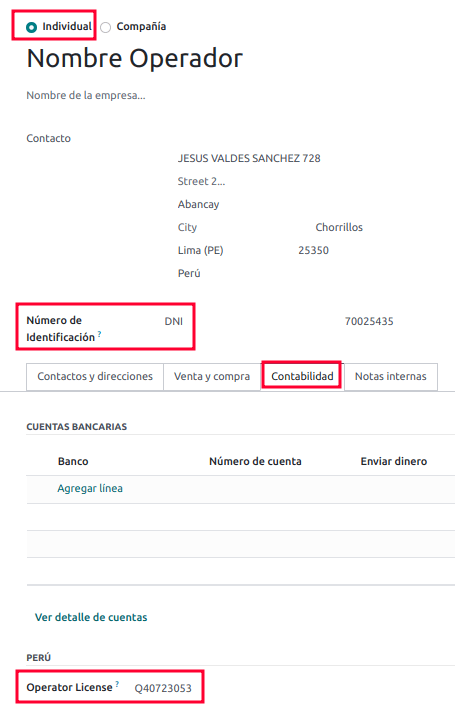
Carrier¶
The carrier is used when the delivery guide is through public transport.
To create a new carrier, navigate to and fill out the contact information.
First, select Company as the Company Type. Then, add the MTC Registration Number, Authorization Issuing Entity, and the Authorization Number.
For the company address, make sure the following fields are complete:
District
Tax ID (DNI/RUC)
Tax ID Number

Vehicles¶
To configure the available vehicles, navigate to and fill in the vehicle form with the information needed for the vehicle:
Vehicle Name
License Plate
Is M1 or L?
Special Authorization Issuing Entity
Authorization Number
Default Operator
Company
Importante
It is important to check the Is M1 or L? checkbox if the vehicle has fewer than four wheels or fewer than eight seats.

Productos¶
To configure the available products, navigate to and open the product to be configured.
Make sure that the applicable information in the product form is fully configured. The Partida Arancelaria (Tariff Item) field needs to be completed.
Generating a GRE¶
Once the delivery from inventory is created during the sales workflow, make sure you complete the GRE fields on the top-right section of the transfer form for the fields:
Transport Type
Reason for Transfer
Departure start date
It is also required to complete the Vehicle and Operator fields under the Guia de Remision PE tab.
The delivery transfer has to be marked as Done for the Generar Guia de Remision button to appear on the left menu of the transfer form.

Once the transfer form is correctly validated by SUNAT, the generated XML file becomes available in the chatter. You can now print the delivery slip that shows the transfer details and the QR code validated by SUNAT.
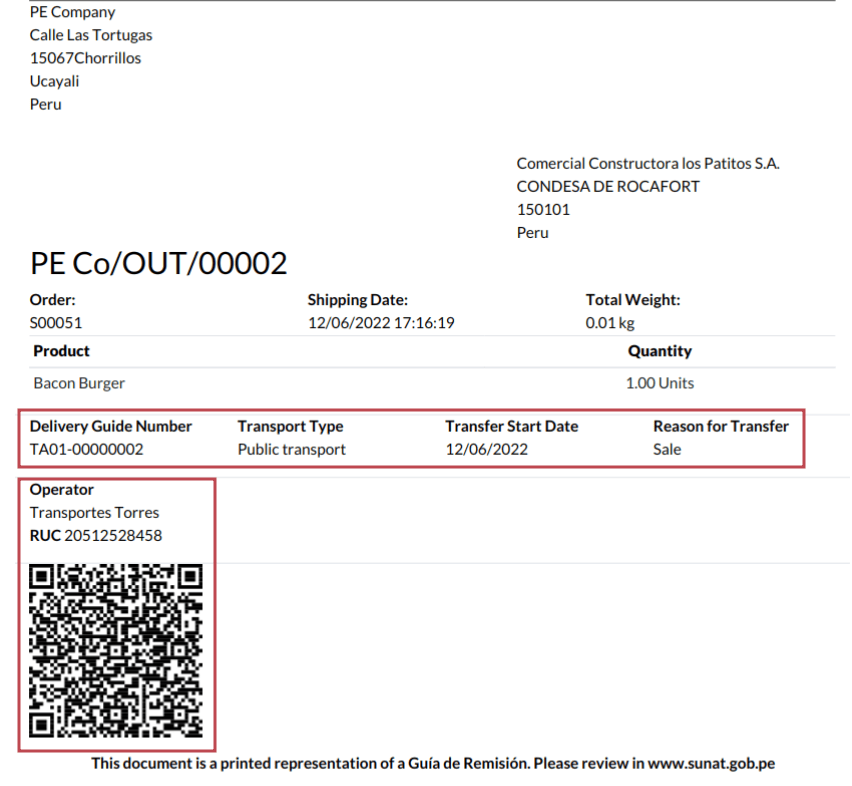
Common errors¶
Diferente prefijo para productos (T001 en algunos, T002 en otros)At the moment, Odoo does not support the automation of prefixes for products. This can be done manually for each product output. This can also be done for non-storable products. However, keep in mind that there will be no traceability.
2325 - GrossWeightMeasure - El dato no cumple con el formato establecido "Hace falta el campo" "Peso"" en el productoThis error occurs when the weight on the product is set as
0.00. To fix this, you need to cancel the waybill and recreate it. Make sure that you fix the weight on the product before creating the new waybill, or it will result in the same error.JSONDecodeError: Expecting value: line 1 column 1 (char 0) when creating a Delivery GuideThis error is typically generated due to SOL user issues. Verify the user’s connection with the SUNAT; the SOL user must be established with the company RUT + user ID. For example
2012188549JOHNSMITH.El número de documento relacionado al traslado de mercancía no cumple con el formato establecido: error: documento relacionadoThe Related Document Type and Related Document Number fields only apply to invoices and receipts.
400 Client error: Bad Request for URLThis error is not solvable from Odoo; it is advised you reach out to the SUNAT and verify the user. It may be necessary to create a new user.
Invalid content was found starting with element 'cac:BuyerCustomerParty'This error occurs when the transfer reason is set as other. Please select another option. Following to the official documentation of the SUNAT’s waybill guide, the transfer reasons 03 (sale with shipment to third party) or 12 (others) does not work in Odoo, since you should not have an empty or blank customer.
Duda cliente: consumo de créditos IAP al usar GRE 2.0For live clients using IAP, no credit is consumed (in theory) because it does not go through the OSE, i.e., these documents are directly sent to the SUNAT.
Errores con formato credenciales GRE 2.0 (traceback error)Odoo currently throws an error with a traceback instead of a message that the credentials are not correctly configured in the database. If this occurs on your database, please verify your credentials.
eCommerce electronic invoicing¶
First, install the Peruvian eCommerce (l10n_pe_website_sale) module.
The Peruvian eCommerce module enables the features and configurations to:
allow clients to create online accounts for eCommerce purposes;
support required fiscal fields in the eCommerce application;
receive payments for sales orders online;
generate electronic documents from the eCommerce application.
Nota
The Peruvian eCommerce module is dependent on the previous installation of the Invoicing or Accounting app, as well as the Website app.
Configuración¶
After configuring the Peruvian electronic invoicing flow, complete the following configurations for the eCommerce flow:
Productos: Set the Invoicing Policy to Ordered quantities and define the desired Customer taxes.
Shipping: For each shipping method, set the Provider field to Fixed Price. Then, set a Fixed Price amount greater than
0.00(not zero), as the shipping method price is added to the invoice line.
Nota
Mercado Pago is an online payment provider supported in Odoo that covers several countries, currencies, and payment methods in Latin America.
Make sure to define a Sales Price on the Delivery Product of the shipping method to prevent errors when validating the invoice with SUNAT.
To offer free delivery, manually remove the Delivery Product, or at least use
$0.01(one cent) for the invoice to be validated with SUNAT.
Ver también
Invoicing flow for eCommerce¶
Once the configurations are all set, fiscal input fields will be available during the checkout process for signed-in customers.
When customers enter their fiscal data at checkout and complete a successful purchase, the invoice is generated with the corresponding EDI elements. The document type (Boleta/Factura) is selected based on their tax ID (RUC/DNI). The invoice must then be sent to the OSE and the SUNAT. By default, all published invoices are sent once a day through a scheduled action, but you can also send each invoice manually if needed.
Once the invoice is validated with SUNAT, customers can download the .zip file with the CDR, XML, and PDF files directly from the customer portal by clicking the Download button.
Informes¶
Permanent inventory reports: PLE 12.1 and PLE 13.1¶
Odoo can produce two permanent inventory reports as .txt files for Peruvian accounting: PLE 12.1
and PLE 13.1. All inventory transactions made need to be reported.
PLE 12.1 only tracks inventory in physical units, focusing on the inflow and outflow of goods for effective management and planning.
PLE 13.1 tracks both physical quantities and monetary values of inventory, providing a comprehensive view for tax and management purposes.
Both reports must be maintained semi-annually (January-June and July-December), with monthly transaction details reported within these periods. The submission deadlines are October 1st for the first semester and April 1st for the second semester, in accordance with the Resolución de Superintendencia N° 169-2015.
Configuración¶
Before generating the PLE 12.1 or PLE 13.1 reports, make sure the Peru - Stock
Reports (l10n_pe_reports_stock) module is installed, then update the fields for:
Productos¶
Several configurations related to the product or product category are necessary for PLE reporting:
Type of existence: For all products needing PLE reporting, go to the product record’s Accounting tab and select the Type of Existence according to SUNAT’s table 5 for inventory reporting.
Automatic inventory valuation: For storable goods (products with tracked inventory), use automatic inventory valuation. Once automatic inventory valuation is enabled, this valuation method can be enabled for a product’s product category.
Costing method: Storable goods must use a costing method other than Standard Price, as the journal entries generated from stock moves are used to populate the PLE reports.
Warehouses¶
When setting up a warehouse, the Annex Establishment Code field must be filled. This code acts as a unique ID for each warehouse and should only be a numeric combination, containing between 4 to 7 digits.
Inventory transfers¶
Transferring inventory is a key process captured in the PLE 12.1 and PLE 13.1 reports. Inventory transfers include both incoming and outgoing shipments.
When validating an inventory transfer (either on a warehouse receipt or delivery order), select the Type of Operation (PE) performed according to SUNAT’s table 12 for permanent inventory reporting.
Generate a .txt file for permanent inventory Kardex reports¶
PLE 12.1 and 13.1 come as two separate books. The books need to be downloaded in .txt file
format from Odoo, and then they should be submitted to the SUNAT PLE software.
On the Inventory Valuation Report, click
the PLE Reports button. Then, select the Period and choose a report to
export: either the PLE 12.1 or PLE 13.1. Odoo generates a .txt file
for the chosen report.
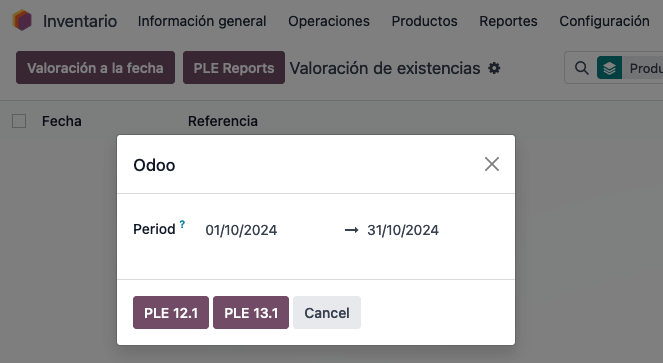
Nota
Only a download of the report in .txt format is available. There is no preview or visualization
available within Odoo.